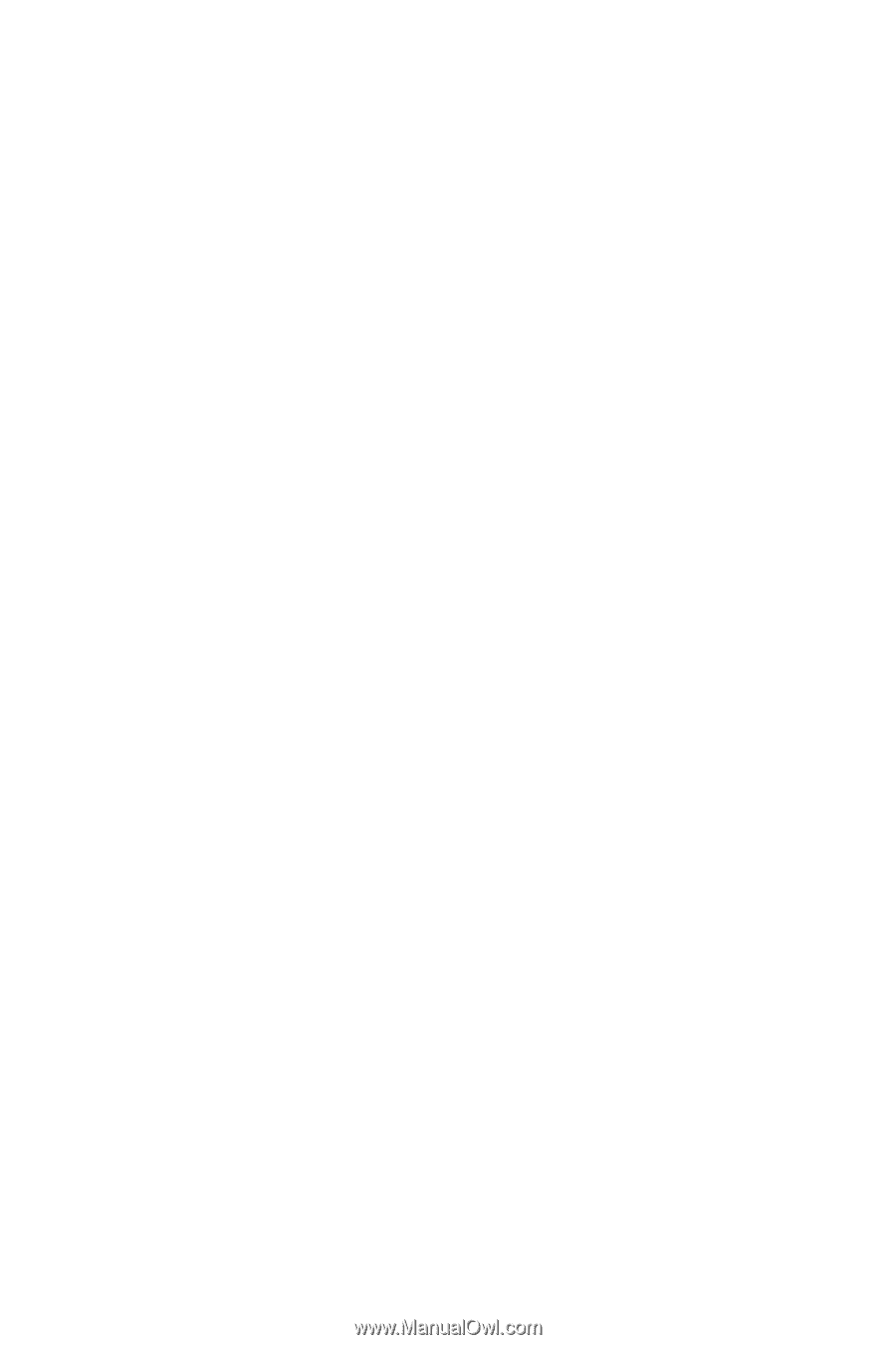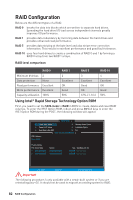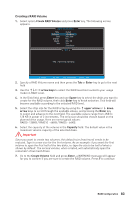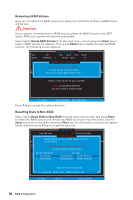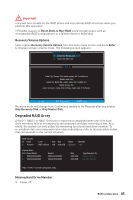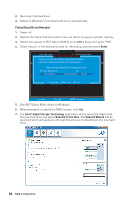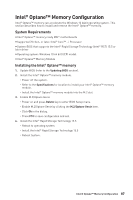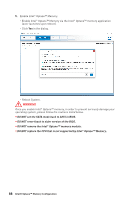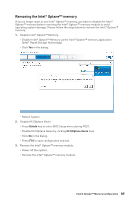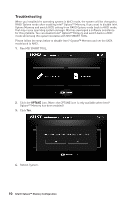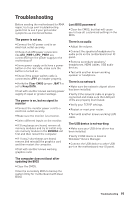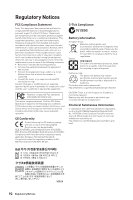MSI Z370-A PRO User Manual - Page 87
Intel® Optane™ Memory Configuration, System Requirements, Installing the Intel® Optane™ memory
 |
View all MSI Z370-A PRO manuals
Add to My Manuals
Save this manual to your list of manuals |
Page 87 highlights
Intel® Optane™ Memory Configuration Intel® Optane™ memory can accelerate the Windows 10 64bit operating system. This section describes how to install and remove the Intel® Optane™ memory. System Requirements y Intel® Optane™ memory ready MSI® motherboards y Supported 7th Gen, or later, Intel® Core™ - i Processor y System BIOS that supports the Intel® Rapid Storage Technology (Intel® RST) 15.5 or later driver y Operating system: Windows 10 64 bit (UEFI mode). y Intel® Optane™ Memory Module Installing the Intel® Optane™ memory 1. Update BIOS (refer to the Updating BIOS section). 2. Install the Intel® Optane™ memory module. ˜ Power off the system. ˜ Refer to the Specifications for location to install your Intel® Optane™ memory module. ˜ Install the Intel® Optane™ memory module into the M.2 slot. 3. Enable M.2/Optane Genie ˜ Power on and press Delete key to enter BIOS Setup menu. ˜ Enable M.2/Optane Genie by clicking the M.2/Optane Genie item. ˜ Click Ok in the dialog. ˜ Press F10 to save configuration and exit. 4. Install the Intel® Rapid Storage Technology 15.5 ˜ Reboot to operating system. ˜ Install the Intel® Rapid Storage Technology 15.5 ˜ Reboot System. Intel® Optane™ Memory Configuration 87