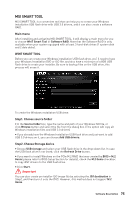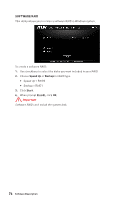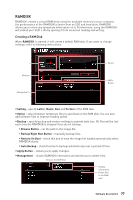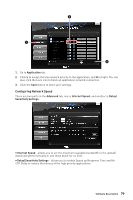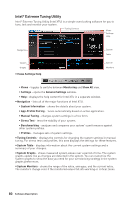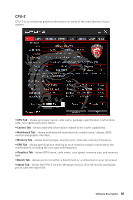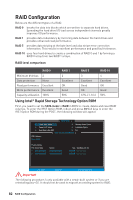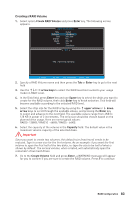MSI Z370-A PRO User Manual - Page 78
NETWORK GENIE, NETWORK GENIE Control Panel
 |
View all MSI Z370-A PRO manuals
Add to My Manuals
Save this manual to your list of manuals |
Page 78 highlights
NETWORK GENIE NETWORK GENIE is an utility to optimize the traffic for bandwidth control. NETWORK GENIE is designed for the Realtek LAN chip with Windows platforms. Once installed, the NETWORK GENIE icon shows on system tray (the right bottom corner of the screen). Mouse right click at the icon, will display the following screen. When you hover the mouse cursor over the Mode option, a sub-menu will appear for you to select Game, Stream, Browser and Auto mode. y Show - shows the NETWORK GENIE control panel. y Hide - hides the NETWORK GENIE control panel. y Exit - exits NETWORK GENIE. In case no icon is shown on the system tray, it is possible to activate NETWORK GENIE manually by clicking Start > Programs > MSI > NETWORK GENIE > NETWORK GENIE. NETWORK GENIE Control Panel y Mode - allows you to quickly change bandwidth priorities for different applications. y Applications - lists all network related applications. y Advanced - provides detailed settings for NETWORK GENIE. y System Info - shows system information. y About - shows information of NETWORK GENIE Configuring Application's Network Priority 78 Software Description