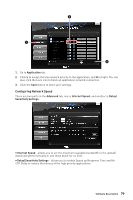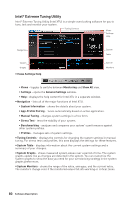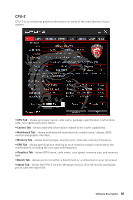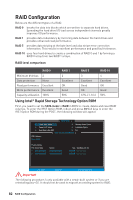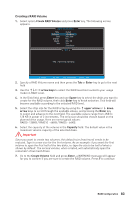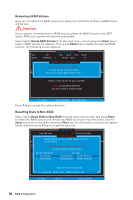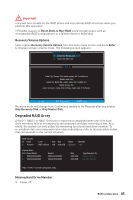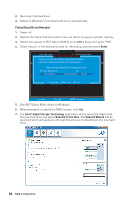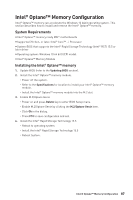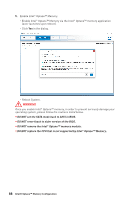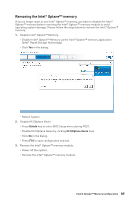MSI Z370-A PRO User Manual - Page 84
Removing a RAID Volume, Resetting Disks to Non-RAID, RAID Configuration
 |
View all MSI Z370-A PRO manuals
Add to My Manuals
Save this manual to your list of manuals |
Page 84 highlights
Removing a RAID Volume Here you can delete the RAID volume, but please be noted that all data on RAID drives will be lost. Important If your system currently boots to RAID and you delete the RAID volume in the IRST Option ROM, your system will become unbootable. Select option Delete RAID Volume from the main menu screen and press Enter key to select a RAID volume for deletion. Then press Delete key to delete the selected RAID volume. The following screen appears. Name Volume0 Level RAID1(Mirror) [ DELETE VOLUME MENU ] Drives Capacity Status 2 XXX.XGB Normal Bootable Yes [ DELETE VOLUME VERIFICATION ] ALL DATA IN THE VOLUME WILL BE LOST! (This does not apply to Recovery volumes) Are you sure you want to[ dHeEleLtPe "]Volume0"? (Y / N) : Deleting a volume will reset the disks to non-RAID. WARNING : ALL DISK DATA WILL BE DELETED. (This does not apply to Recovery volumes) [ ↑↓] - Select [ESC] - Previous Menu [DEL] - Delete Volume Press Y key to accept the volume deletion. Resetting Disks to Non-RAID Select option Reset Disks to Non-RAID from the main menu screen and press Enter to delete the RAID volume and remove any RAID structures from the drives. Use the Space key to select the disks and press Enter key. A confirmation sentence will appear below, and then press Y key to accept the selection [ MAIN MENU ] 1. Create RAID Volume 4. Recovery Volume Options 2. Delete RAID Volume [ RESET RAID DATA4. ] Recovery Volume Options Resetting RAID disk will re5m.ove Eitxsit RAID structures and revert it to a non-RAI[D dDiIsSkK. / VOLUME INFORMATION ] RAID Volumes : None defined. WARNING : Resetting a disk causes all data on the disk to be lost. (This does not apply to Recovery volumes) PhysicaPl oDrteviDcerisve: Model Serial # Size Status Port De1vice MXoXdXeXl-XXXXXXXSXerial # XXXXXXXXXXXXXXSize TXyXpeX/.SXtGatBus M(Veoml bIDe)r Disk 1 XX2XX-XXXXXXXXXX-XXXXXXXXXXXXXXXXXXXXXXXXXXXXXXXXXXXXXXXXX.XGB NXoXnX-R.XAGIDB DMisekmber Disk 2 XXXX-XXXXXXXX XXXXXXXXXXXXXX XXX.XGB Non-RAID Disk Select the disks that should be reset Previous/ Next [SPACE] - Selects [ENTER] - Selection Complete [ ↑↓] - Select [ESC] - Exit [ENTER] - Select Menu 84 RAID Configuration