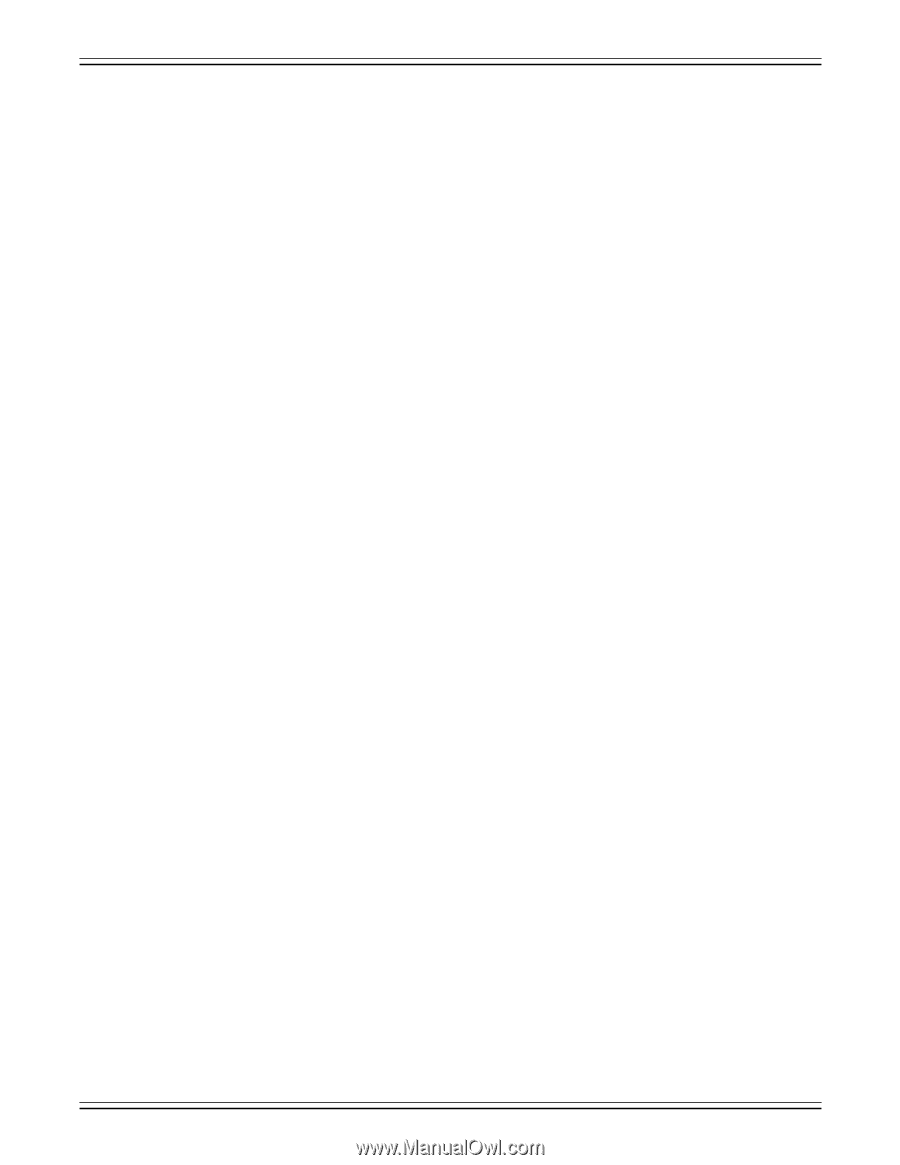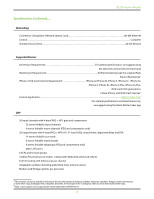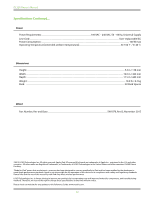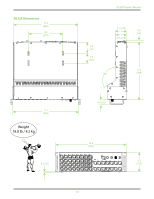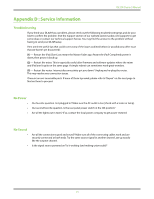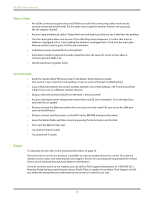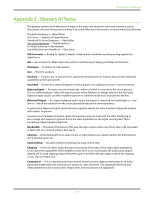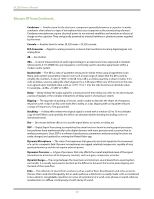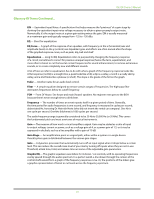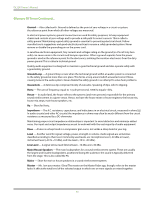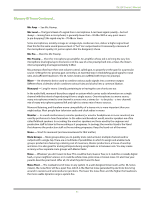Mackie DL32R Owners Manual - Page 26
Noise / Hum, No Interwebs, Repair
 |
View all Mackie DL32R manuals
Add to My Manuals
Save this manual to your list of manuals |
Page 26 highlights
DL32R Owner's Manual Noise / Hum • Are all the connections good and sound? Make sure all of the connecting cables work and are securely connected at both ends. Try the same source signal in another channel, set up exactly like the suspect channel. • Are you using unbalanced cables? Swap them out with balanced cables to see if that fixes the problem. • Turn the input gains down one-by-one. If the offending noise disappears, it's either that input or whatever is plugged into it. If you unplug the whatever-is-plugged-into-it and turn the input gain back up and the noise is gone, it's from your whatever. • Is phantom power required for the microphone? • Sometimes it helps to plug all the audio equipment into the same AC circuit so they share a common ground. Make it so. • Has the band been together long? No Interwebs • Read the chapter titled "Wireless Setup" in the Master Fader Reference Guide. This section is very important and reading it cover-to-cover is the best troubleshooting. • Is your iPad connected to the correct wireless network? Go to iPad Settings > Wi-Fi and ensure that it didn't hop onto to a different wireless network. • Did you select the wireless DL32R from the tools > devices screen? • Are you running the latest and greatest master fader and DL Series firmware? Go to the App Store and check for an update. • Did you connect the Ethernet cable to the correct port on the router? Be sure to use the LAN port and not the WAN port. • Did you connect and then power on the Wi-Fi router BEFORE turning on the mixer? • Leave the Master Fader and then return by pressing the Home button on the iPad. • Force quit the Master Fader app. • Try another Ethernet cable. • Try another Wi-Fi router. Repair For warranty service, refer to the warranty information on page 35. Non-warranty service for our products is available at a factory-authorized service center. To locate the nearest service center, visit www.mackie.com/support. Service for our products living outside the United States can be obtained through local dealers or distributors. If you do not have access to our website, you can call our Tech Support department at 1-800-898-3211, Monday-Friday during normal business hours, Pacific Time, to explain the problem. Tech Support will tell you where the nearest factory-authorized service center is located in your area. 26