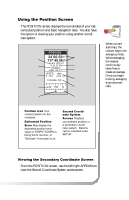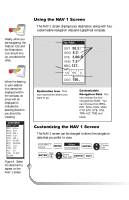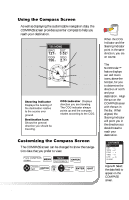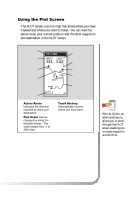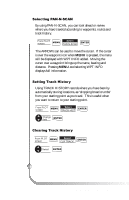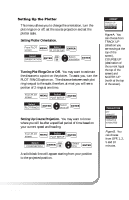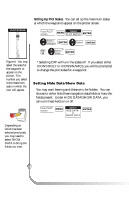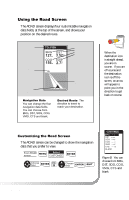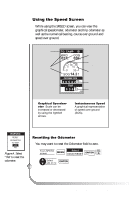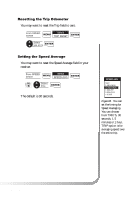Magellan GPS 315 User Manual - Page 22
Setting Track History, Clearing Track History, Selecting PAN-N-SCAN - review
 |
UPC - 763357101522
View all Magellan GPS 315 manuals
Add to My Manuals
Save this manual to your list of manuals |
Page 22 highlights
Selecting PAN-N-SCAN By using PAN-N-SCAN, you can look ahead or review where you have traveled according to waypoints, routes and track history. From PLOT screen Select MENU PAN-N-SCAN ENTER The ARROWs can be used to move the cursor. If the cursor is over the waypoint icon when MENU is pressed, the menu will be displayed with WPT INFO added. Moving the cursor over a waypoint brings up the name, bearing and distance. Pressing MENU and selecting WPT INFO displays full information. Setting Track History Using TRACK HISTORY records where you have been by automatically storing locations, as "dropping bread crumbs" from your starting point as you travel. This is useful when you want to return to your starting point. From PLOT screen MENU Select TRACK HIST ENTER Change field ENTER Clearing Track History From PLOT MENU Select screen CLR TRACK ENTER Select ENTER 14 Magellan GPS 315/GPS 320