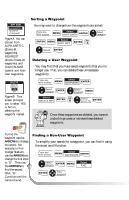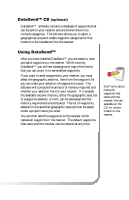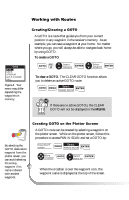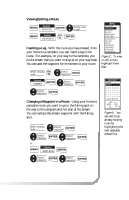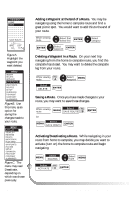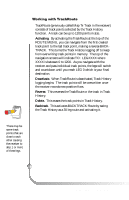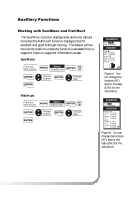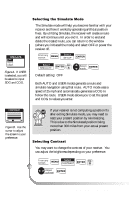Magellan GPS 315 User Manual - Page 39
Changing a Waypoint in a Route., Viewing/Editing a Route, Inserting a Leg.
 |
UPC - 763357101522
View all Magellan GPS 315 manuals
Add to My Manuals
Save this manual to your list of manuals |
Page 39 highlights
Viewing/Editing a Route MENU MENU Select ROUTES ENTER Select route to edit Select VIEW/EDIT FIG. C ENTER Inserting a Leg. With the route you have created, from your home to a campsite, you can insert a leg in the route. For example, on your way to the campsite, you find a stream that you want to stop at on your way back. You can add the waypoint for the stream to your route. While viewing FIG. route D Select waypoint MENU MENU ACTIVATE VIEW/EDIT REVERSE DELETE BACKTRACK PLOT VIEW WAYPOINTS ROUTES SETUP SUN/MOON FISH/HUNT CONTRAST ALARM/MSG Figure C. To view or edit a route, highlight View/ Edit. Select INSERT ENTER Select category ENTER VIEW/EDIT HOME CAMP Select waypoint ENTER Changing a Waypoint in a Route. Using your home to campsite route, you want to go to the fishing spot on the way to the campsite and not stop at the stream. You can replace the stream waypoint with the fishing spot. While viewing route Select waypoint ENTER Select category ENTER Select waypoint ENTER or MENU Select REPLACE ENTER SAVE ROUTE LEG BRG DST 30˚m 10 M I Figure D. You can add to an already existing route by highlighting the next available dotted line. Select category ENTER Select waypoint ENTER Magellan GPS 315/GPS 320 31