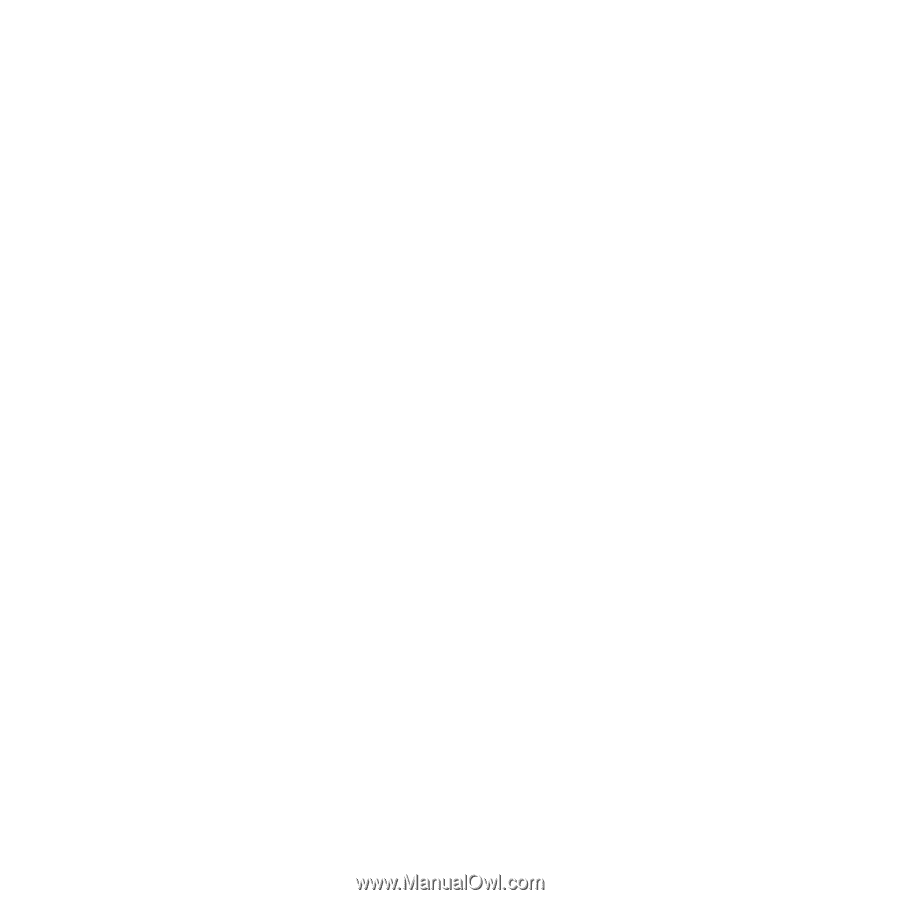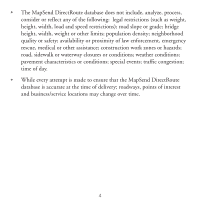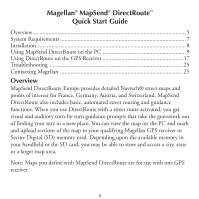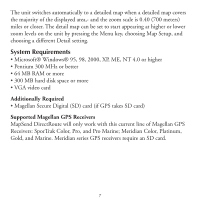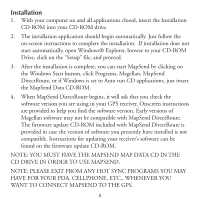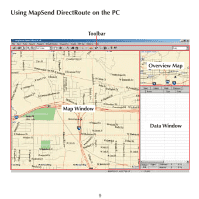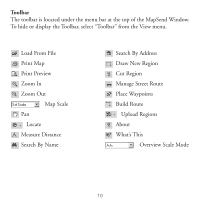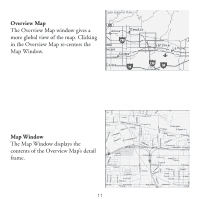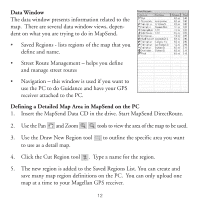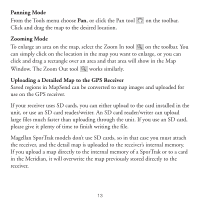Magellan Mapsend Direct Route Manual - English, French, German and Spanish - Page 10
Installation, Note: You Must Have The Mapsend Map Data Cd In - update
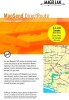 |
UPC - 763357108514
View all Magellan Mapsend Direct Route manuals
Add to My Manuals
Save this manual to your list of manuals |
Page 10 highlights
Installation 1. With your computer on and all applications closed, insert the Installation CD-ROM into your CD-ROM drive. 2. The installation application should begin automatically. Just follow the on-screen instructions to complete the installation. If installation does not start automatically, open Windows® Explorer, browse to your CD-ROM Drive, click on the "Setup" file, and proceed. 3. After the installation is complete, you can start MapSend by clicking on the Windows Start button, click Programs, Magellan, MapSend DirectRoute, or if Windows is set to Auto run CD applications, just insert the MapSend Data CD-ROM. 4. When MapSend DirectRoute begins, it will ask that you check the software version you are using in your GPS receiver. Onscreen instructions are provided to help you find the software version. Early versions of Magellan software may not be compatible with MapSend DirectRoute. The firmware update CD-ROM included with MapSend DirectRoute is provided in case the version of software you presently have installed is not compatible. Instructions for updating your receiver's software can be found on the firmware update CD-ROM. NOTE: YOU MUST HAVE THE MAPSEND MAP DATA CD IN THE CD DRIVE IN ORDER TO USE MAPSEND. NOTE: PLEASE EXIT FROM ANY HOT SYNC PROGRAMS YOU MAY HAVE FOR YOUR PDA, CELLPHONE, ETC., WHENEVER YOU WANT TO CONNECT MAPSEND TO THE GPS. 8