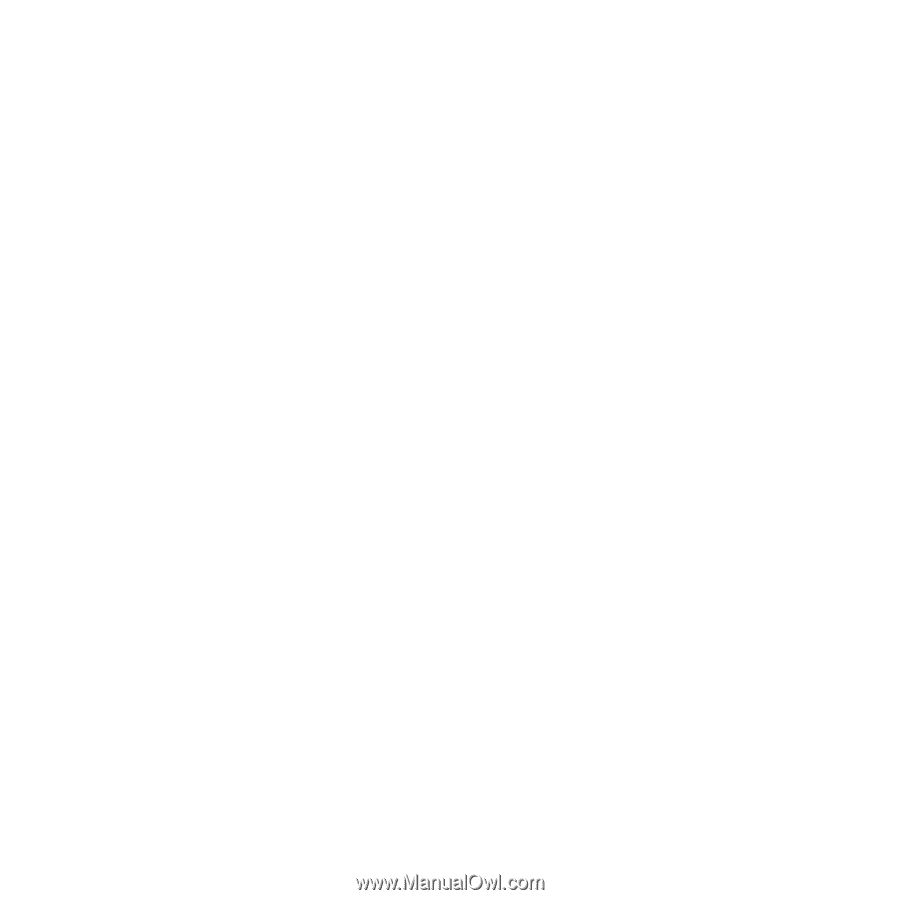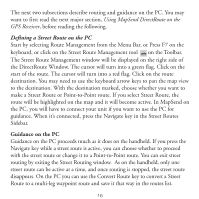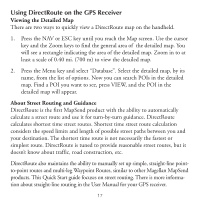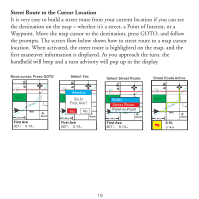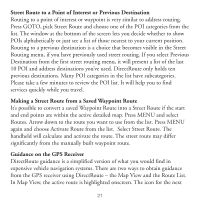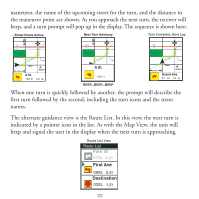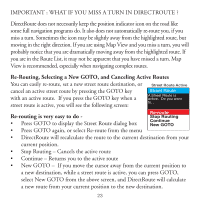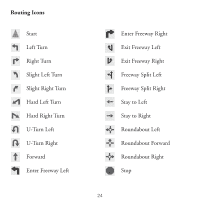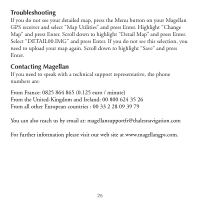Magellan Mapsend Direct Route Manual - English, French, German and Spanish - Page 23
Street Route to a Point of Interest or Previous Destination - review
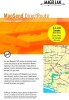 |
UPC - 763357108514
View all Magellan Mapsend Direct Route manuals
Add to My Manuals
Save this manual to your list of manuals |
Page 23 highlights
Street Route to a Point of Interest or Previous Destination Routing to a point of interest or waypoint is very similar to address routing. Press GOTO, pick Street Route and choose one of the POI categories from the list. The window at the bottom of the screen lets you decide whether to show POIs alphabetically or just see a list of those nearest to your current position. Routing to a previous destination is a choice that becomes visible in the Street Routing menu, if you have previously used street routing. If you select Previous Destination from the first street routing menu, it will present a list of the last 10 POI and address destinations you've used. DirectRoute only holds ten previous destinations. Many POI categories in the list have subcategories. Please take a few minutes to review the POI list. It will help you to find services quickly while you travel. Making a Street Route from a Saved Waypoint Route It's possible to convert a saved Waypoint Route into a Street Route if the start and end points are within the active detailed map. Press MENU and select Routes. Arrow down to the route you want to use from the list. Press MENU again and choose Activate Route from the list. Select Street Route. The handheld will calculate and activate the route. The street route may differ significantly from the manually built waypoint route. Guidance on the GPS Receiver DirectRoute guidance is a simplified version of what you would find in expensive vehicle navigation systems. There are two ways to obtain guidance from the GPS receiver using DirectRoute - the Map View and the Route List. In Map View, the active route is highlighted onscreen. The icon for the next 21