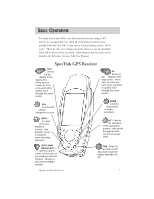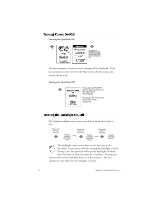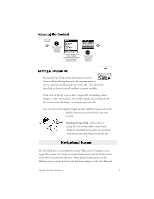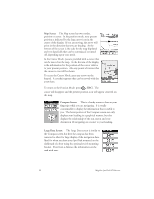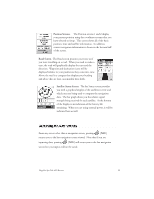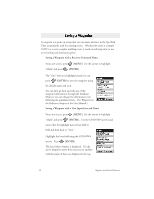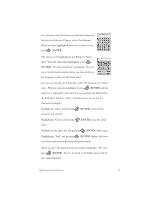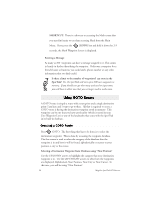Magellan SporTrak Color User Manual - Page 22
Saving a Waypoint with a Receiver-Generated Name, MENU], ENTER], Saving a Waypoint with a User-Input
 |
UPC - 763357105629
View all Magellan SporTrak Color manuals
Add to My Manuals
Save this manual to your list of manuals |
Page 22 highlights
A waypoint is a point on a map that you can name and save in the SporTrak. They are primarily used for creating routes. Whether the route is a simple GOTO or a more complex multileg route, it needs stored waypoints to use as its starting and destination point. Saving a Waypoint with a Receiver-Generated Name From any screen, press [MENU]. Use the arrows to highlight "Mark" and press [ENTER]. The "Save" button is highlighted and you can press [ENTER] to save the waypoint using the default name and icon. You can later go back and edit any of the waypoint information through the Database Menu or you can change the information now following the guidelines below. (See Waypoints in the Reference chapter of the User Manual.) Saving a Waypoint with a User-Input Icon and Name From any screen, press [MENU]. Use the arrows to highlight "Mark" and press [ENTER].. Use the UP/DOWN arrows and notice that the highlight moves from field to field and then back to "Save." Highlight the Icon field using the UP/DOWN arrows. Press [ENTER]. The Icon Select window is displayed. Use the arrow keypad to move from one icon to another with the name of the icon displayed at the top. 12 Magellan SporTrak GPS Receiver