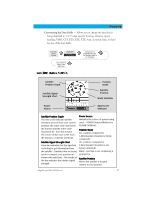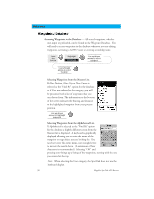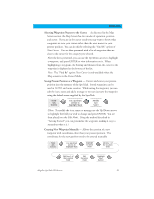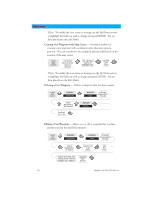Magellan SporTrak Color User Manual - Page 45
Projecting a Waypoint
 |
UPC - 763357105629
View all Magellan SporTrak Color manuals
Add to My Manuals
Save this manual to your list of manuals |
Page 45 highlights
Reference Projecting a Waypoint - This function, found on the menu associated with the Position Screen, allows you to create a new waypoint that is a fixed distance and bearing from your present position or from any waypoint/POI stored in the SporTrak. An example of waypoint projection would be if you wanted to go to a location that is 2.0 miles and due north of your current position. You would access the waypoint projection function and enter 2.0 as the distance and a bearing of 0°. The Waypoint Projection Screen would compute the coordinates of the "projected" location and then allows you to save this waypoint into the SporTrak's memory. From there you could simply do a GOTO to the waypoint you just created. You can also project waypoints from any stored waypoint or POI by highlighting the "From" field and pressing ENTER. This will take you to the SporTrak's database, giving you complete access to choose from any of the waypoints/POIs that you have stored. From the Position Screen Highlight Projection To select a "From" location other then your present position, use arrows to highlight "From" field Search the database to locate the waypoint or POI you want to project a new waypoint from. Use arrows to highlight "Distance" field Use arrows to highlight "Bearing" field Use arrows to highlight "Save button Enter desired distance to project Enter desired bearing to project FFoolllolowwththeeddirierecctitoionnssfoforreedditiitninggaa wwaayyppooinintt((icicoonn,,nnaammee, ,eetctc.)..).HHigighhliglighht t ""SSaavvee"" aanndd pprreessss EENNTTEERwwhehnendodnoene Magellan SporTrak GPS Receiver 35