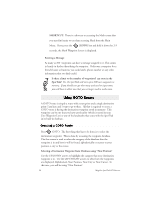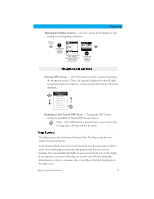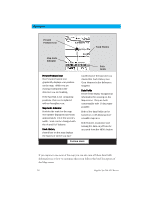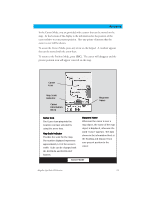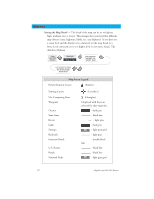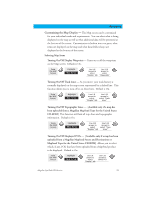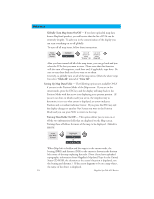Magellan SporTrak Color User Manual - Page 29
Adjusting the Display Contrast, Selecting NAV Screens, Returning to Last Viewed NAV Screen
 |
UPC - 763357105629
View all Magellan SporTrak Color manuals
Add to My Manuals
Save this manual to your list of manuals |
Page 29 highlights
Reference Adjusting the Display Contrast - Sets the contrast of the display for easy viewing in most lighting conditions. from any screen Use up/down arrows to highlight Contrast The menu display may differ slightly depending upon which screen it was accessed from. Use left/right arrows to adjust the contrast. Selecting NAV Screens - The NAV button provides a means of accessing the navigation screens. (Note: the sequence displayed is when all eight navigation screens are turned on. Screens turned off in Setup will not be displayed.) Navigation Screen Sequence Map Screen Compass Screen Large Data Screen Position Screen Road Screen Sat Status Screen Returning to Last Viewed NAV Screen - Pressing the NAV button returns the SporTrak to the last NAV Screen viewed. (Note: if the NAV button is pressed from a screen where data is being input, the data will not be saved.) The Map screen is the very heart of the SporTrak. The Map screen has two modes: Position and Cursor. In the Position Mode, the map is centered around your present position with an arrow cursor indicating your position and points in the direction you are heading. Two customizable data fields are presented at the bottom of the display. If you require to see more of the map you can also turn off these data fields. Information as to how to customize this screen follows this brief description of the Map screen. Magellan SporTrak GPS Receiver 19