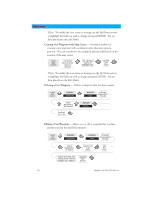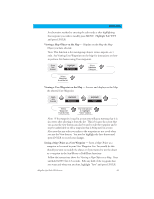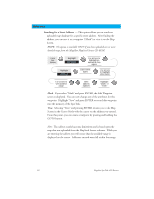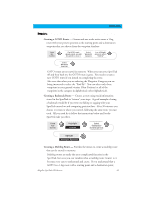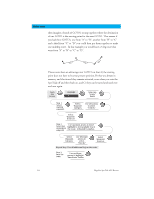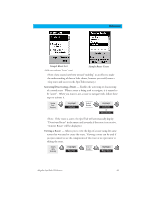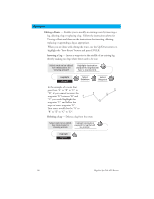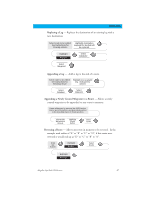Magellan SporTrak Color User Manual - Page 55
Sample Route List, Sample Route Create
 |
UPC - 763357105629
View all Magellan SporTrak Color manuals
Add to My Manuals
Save this manual to your list of manuals |
Page 55 highlights
Reference Sample Route List (Bold route indicates "Active" route) Sample Route Create (Note: these routes have been termed "multileg" in an effort to make the understanding of them a little clearer, however you could create a 1-leg route and save it in the SporTrak's memory.) Activating/Deactivating a Route - Enables the activating or deactivating of a stored route. When a route is being used to navigate, it is termed to be "active". When you want to use a route to navigate with, follow these steps to activate it. From Any Screen Highlight Routes Select Route Highlight Activate or Deactivate (Note: If the route is active, the SporTrak will automatically display "Deactivate Route" in the menu and inversely if the route is not active, "Activate Route" will be displayed.) Viewing a Route - Allows you to view the legs of a route using the same screen that was used to create the route. Viewing a route can be used if you just wanted to see the components of the route or as a precursor to editing the route. From Any Screen Highlight Routes Select Route Highlight Map View Magellan SporTrak GPS Receiver 45