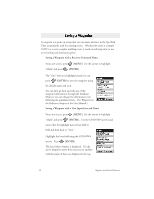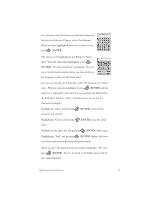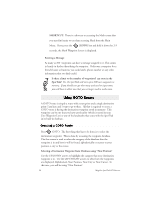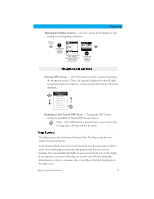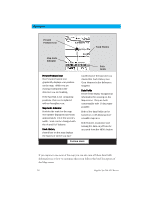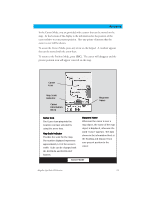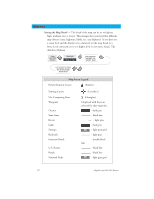Magellan SporTrak Color User Manual - Page 27
of the User Manual.
 |
UPC - 763357105629
View all Magellan SporTrak Color manuals
Add to My Manuals
Save this manual to your list of manuals |
Page 27 highlights
This concludes the basic operation of the Magellan SporTrak, but there is so much more. More detailed information can be found in the Reference Section of the User Manual. If this is your first time using a GPS receiver, you should take some time now to get comfortable with the NAV screens and begin saving some waypoints at different locations. An ideal way to get used to using the Magellan SporTrak is to go outside your house and obtain a position fix. (An easy way to see that you are computing a position fix is to view the Sat Status screen. When you see "3D" in the upper right corner, you are computing fixes.) Now view the Map screen. Chances are you will see some familiar streets being displayed. Now that the SporTrak has told you where you are, save this location into memory by pressing MENU, selecting Mark from the list and pressing ENTER. Now would be a good time to practice using the keypad to enter a new name for this waypoint. "Home" would be a good choice. When you have finished inputting a name and you've highlighted DONE and pressed ENTER, you will be back at the Map screen. Notice there is now an icon displayed for the waypoint you just created. Next, go to the store, a friend's house or any location away from where you are now. Repeat the process of "Marking" this position. (Be sure you are computing fixes before saving the position.) Now you should have two distinct waypoints saved in your SporTrak. Using the simple instructions provided here, press GOTO, highlight "User" and press ENTER. Now use the up/down arrows to highlight the "Home" waypoint (if you called it that) and press ENTER. The Magellan SporTrak will now begin computing all of the information you need to return to your home. As you are travelling, notice the different NAV screens and witness the data changing as you are moving. (Don't view the SporTrak screen if you are driving, let the passenger do that.) Everything else the SporTrak can do for you is based on the simple exercise you just performed and when you are comfortable doing this, everything else will be a simple building block on what you already know. Magellan SporTrak GPS Receiver 17