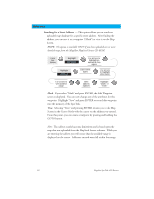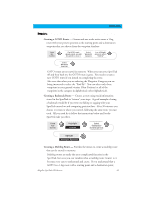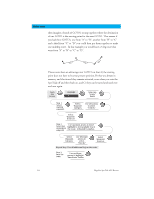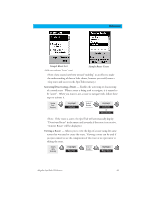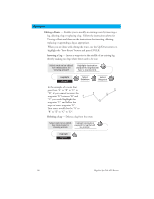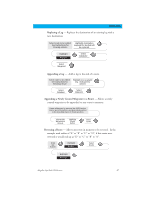Magellan SporTrak Color User Manual - Page 57
Replacing a Leg, Appending a Leg, Appending a Newly Created Waypoint to a Route, Reversing a Route
 |
UPC - 763357105629
View all Magellan SporTrak Color manuals
Add to My Manuals
Save this manual to your list of manuals |
Page 57 highlights
Reference Replacing a Leg - Replaces the destination of an existing leg with a new destination. Select route to be edited. Highlight destination See Instructions for waypoint for leg that will Viewing a Route be replaced. Highlight Replace Select Database Select Waypoint Appending a Leg - Adds a leg to the end of a route. Select route to be edited. Highlight next available See Instructions for leg. (Indicated by Viewing a Route dashes) Select Database Select Waypoint Appending a Newly Created Waypoint to a Route - Allows a newly created waypoint to be appended to any route in memory. Create a Waypoint by pressing the GOTO button. Can be present position, user-generated position or by using Map Cursor to locate position. Edit/Modify Waypoint as desired. Highlight "Route" Button Select Route Reversing a Route - Allows any route in memory to be reversed. In the example used earlier of "A" to "B" to "C" to "D", if this route were reversed it would end up as "D" to "C" to "B" to "A". From Any Screen Highlight Routes Select Route Highlight Reverse Magellan SporTrak GPS Receiver 47