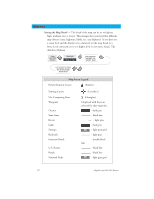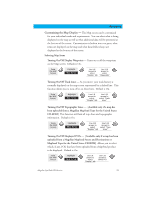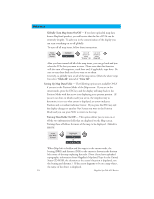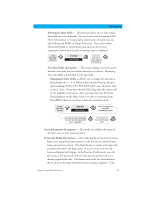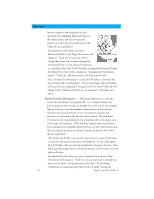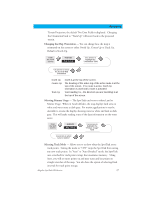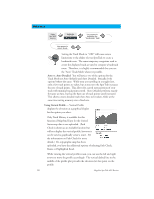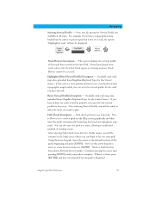Magellan SporTrak Color User Manual - Page 37
Changing the Map Orientation, Selecting Primary Usage, Selecting Track Mode
 |
UPC - 763357105629
View all Magellan SporTrak Color manuals
Add to My Manuals
Save this manual to your list of manuals |
Page 37 highlights
Reference Terrain Projection, the default Two Data Fields is displayed. Changing the Orientation back to "Track Up" will revert back to the projected terrain. Changing the Map Orientation - You can change how the map is orientated on the screen to either North Up, Course Up or Track Up. Default is North Up. From the MAP Screen Highlight Map Setup Use arrows to highlight the "Orientation" field Use arrows to select the desired Map Orientation North Up Course Up Track Up North is at the top of the screen. The heading of the active leg of the active route is at the top of the screen. If no route is active, North Up orientation is used until a route is activated. Your heading (i.e., the direction you are travelling) is at the top of the screen. Selecting Primary Usage - The SporTrak can be set to either Land or Marine Usage. When in Land (default), the map displays land areas in white and water areas as dark gray. For marine applications it may be desirable to reverse the display, showing water as white and land as dark gray. This will make reading some of the data information on the water easier. From the MAP Screen Highlight Map Setup Use arrows to highlight the "Primary Usage" field Use arrows to select Land or Marine Selecting Track Mode - Allows you to set how often the SporTrak stores track points. Setting the mode to "OFF" stops the SporTrak from saving any new track points. In "Auto" or "Auto Detailed" mode, the SporTrak uses a method for track point storage that maximizes memory. Using Auto, you will see more points on and near turns and less points on straight stretches of the map. You also have the option of selecting fixed intervals for track point storage. Magellan SporTrak GPS Receiver 27