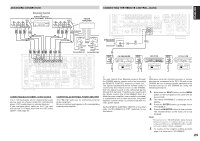Marantz SR9600 SR9600 User Guide - Page 32
Setup - 7 1 av receiver
 |
View all Marantz SR9600 manuals
Add to My Manuals
Save this manual to your list of manuals |
Page 32 highlights
ENGLISH SETUP After all components are connected, initial setup must be performed. ONSCREEN DISPLAY MENU SYSTEM The SR9600 incorporates an onscreen menu system, which makes various operations possible by using the cursor ( , , , ) and OK/ENTER buttons on the remote control unit or on the front panel. Note: • To view the onscreen displays, make certain you have connected the MONITOR OUT jack on the rear panel to the composite, S-Video or component video input of your TV or projector. (See page 23) 1. Tap the A/V Amp on the remote control unit. (This step is not needed when operating the setup menus from the SR9600.) 2. Press the M button on the remote control or press the MENU button on the front panel. The "MAIN MENU" of the OSD menu system is displayed. There are 7 items in the MAIN MENU. 3. Select the desired sub-menu with the or cursor buttons and press the OK/ENTER button. The display will change to the selected sub-menu. Notes: • If you desire to adjust any sub-menu, you need to set it to UNLOCKED. • To lock sub-menus, set items 1-7 on the MAIN MENU to "LOCKED". (1) With "1. INPUT SETUP" selected, press the cursor button to select "UNLOCK". (2) Select "LOCKED" with the or cursor buttons. (3) Press the cursor button to enter the setting. A •" " will appear to the right of "LOCKED". (4) "7. AUDIO STATUS" cannot be set to "LOCKED". 4. To exit from OSD menu system, press the EXIT button, or move the cursor to EXIT and press the OK/ENTER button. Note: • Settings are entered with the ENTER button on the unit or the OK button on the remote control unit. When using the remote control unit, use the OK button as if it were the ENTER button. 30 RC3200B BUTTON CONTROL LEFT button OK button VOL OK CH S Ex M UP button RIGHT button DOWN button AV SURROUND RECEIVER SR9600 INPUT SELECTOR Ex (Exit) button Press this button to exit the OSD menu system. M (Menu) button Press this button to display the VOLUME OSD menu system. STANDBY POWER ON/STANDBY SR9600 FRONT BUTTON CONTROL DOWN UP PURE DIRECT THX DOWN TUNING UP UP button BAND F/P ENTER button SURROUND MODE AUTO MULTI MULTI SPEAKER AUTO TUNE T-MODE MEMORY CLEAR PHONES PURE DIRECT THX LEFT button 7.1CH INPUT MENU ENTER DISPLAY EXIT MRAC MIC SPEAKERS A/B RIGHT button DIGITAL AUX 1 INPUT S-VIDEO VIDEO L AUDIO R MENU button Press this button to display the OSD menu system. DOWN button EXIT button Press this button to exit the OSD menu system.