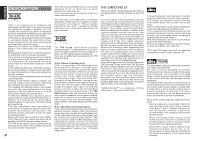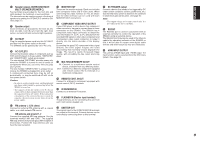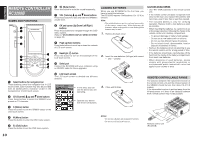Marantz SR9600 SR9600 User Guide - Page 8
Front Panel - a v receiver
 |
View all Marantz SR9600 manuals
Add to My Manuals
Save this manual to your list of manuals |
Page 8 highlights
ENGLISH FRONT PANEL qw e r t y u i o!0 !1 !2 !4 !5 !6 @6 @7 !3 AV SURROUND RECEIVER SR9600 u MULTI SPEAKER button Press this button to activate the Multiroom Speaker system. "M-SP A/M-SP B" indicator will be illuminated in the display. (See page 61) i GYRO TUNING dial Rotate this dial to change the frequency or the preset number of the tuner. How to Attach the Front AUX Jack Cover PPUUSSHH UP DIGITAL S-VIDEO AUX 1 INPUT VIDEO L AUDIO R INPUT SELECTOR VOLUME STANDBY POWER ON/STANDBY PHONES PURE DIRECT THX DOWN TUNING UP BAND F/P SURROUND MODE AUTO MULTI MULTI SPEAKER AUTO TUNE T-MODE MEMORY CLEAR PURE DIRECT THX 7.1CH INPUT MENU ENTER DISPLAY EXIT MRAC SPEAKERS A/B MIC DOWN UP DIGITAL AUX 1 INPUT S-VIDEO VIDEO L AUDIO R !7 !8!9 @0 @1 @2@3 @4 @5 q POWER switch and STANDBY indicator When this switch is pressed once, the unit turns ON and the display is illuminated. When pressed again, the unit turns OFF and the STANDBY indicator is illuminated. w INPUT SELECTOR knob (AUDIO/VIDEO) This knob is used to select the input source. Video selectors, such as DVD, LD, TV, DSS, VCR1, VCR2 and AUX1 select video and audio simultaneously. Audio function sources, such as TAPE, CD-R, CD, TUNER-1, TUNER-2 and AUX2 may be selected in conjunction with the video source. This feature (Sound Injection) combines sound from one source with a picture from another. Choose the video source first, then choose a different audio source to activate this function. e HEADPHONE jack for stereo headphones This jack may be used to listen to the SR9600's output through a pair of headphones. Be certain that the headphones have a standard 1/4" stereo phono plug. Note that the main room speakers will automatically be turned off when the headphone jack is in use. Notes: • When using headphones, the surround mode can be change to STEREO or Dolby Headphone using MENU and Cursor button. • The surround mode returns to the previous setting as soon as the headphone plug is removed from the jack. r SURROUND MODE button You can select the surround mode by pressing this button. (See page 49) t AUTO (Auto Surround) button Press this button to select the AUTO Surround mode. When this mode is selected, the receiver determines the surround mode corresponding to a digital input signal automatically. (See page 49) y MULTI (Multiroom) button Press this button to activate the Multiroom system. "ROOM A/ROOM B" indicator will be illuminated in the display. (See page 61) o AUTO TUNE button When this button is pressed and the GYRO TUNING dial is rotated, auto scan function of the tuner frequency starts. !0 T-MODE (Tuner Mode) button Press this button to select the auto stereo mode or mono mode when the FM band is selected. The "AUTO" indicator lights in the auto stereo mode. (See page 58) !1 BAND button Press this button to switch between FM and AM in the tuner mode. !2 F/P (Frequency/Preset) button During reception of AM or FM, you can change the function of the GYRO TUNING dial for scanning frequencies or selecting preset stations by pressing this button. !3 CLEAR button Press this button to cancel the station-memory setting mode or preset scan tuning. (See page 59) !4 MEMORY button Press this button to enter the tuner preset memory numbers or station names. (See page 59) !5 VOLUME control knob Adjusts the overall sound level. Turning the control clockwise increases the sound level. !6 AUX1 INPUT jacks These auxiliary audio/video input jacks accept the connections of a camcorder, portable DVD, video game system, etc. When not using these jacks, protect with the included jack covers. Front AUX Jack Cover !7 PURE DIRECT button and indicator When this button is pressed once, "SOURCE DIRECT" appears on the FL display. If pressed again, "PURE DIRECT" appears. After 2 seconds, the FL display indication goes out. In the source/pure direct mode, the tone control circuitry and bass management are bypassed. Notes: • The surround mode is automatically switched to AUTO when the pure direct function is turned on. • Additionally, speaker configurations are fixed automatically as follows. Front SPKR = LARGE Center SPKR = LARGE Surround SPKR = LARGE Surround Back SPKR = LARGE Sub woofer = YES !8 THX button and indicator Press this button to activate THX processing for the input source. The "THX" indicator is illuminated in the THX mode. !9 7.1CH INPUT button Press this button to select the output of an external multichannel player. @0 MENU button Press this button to enter the OSD menu system. @1 Cursor ( , , , )/ENTER button Press these buttons when operating the OSD menu system and tuner function. @2 EXIT button Press this button to exit from the OSD menu system. 6