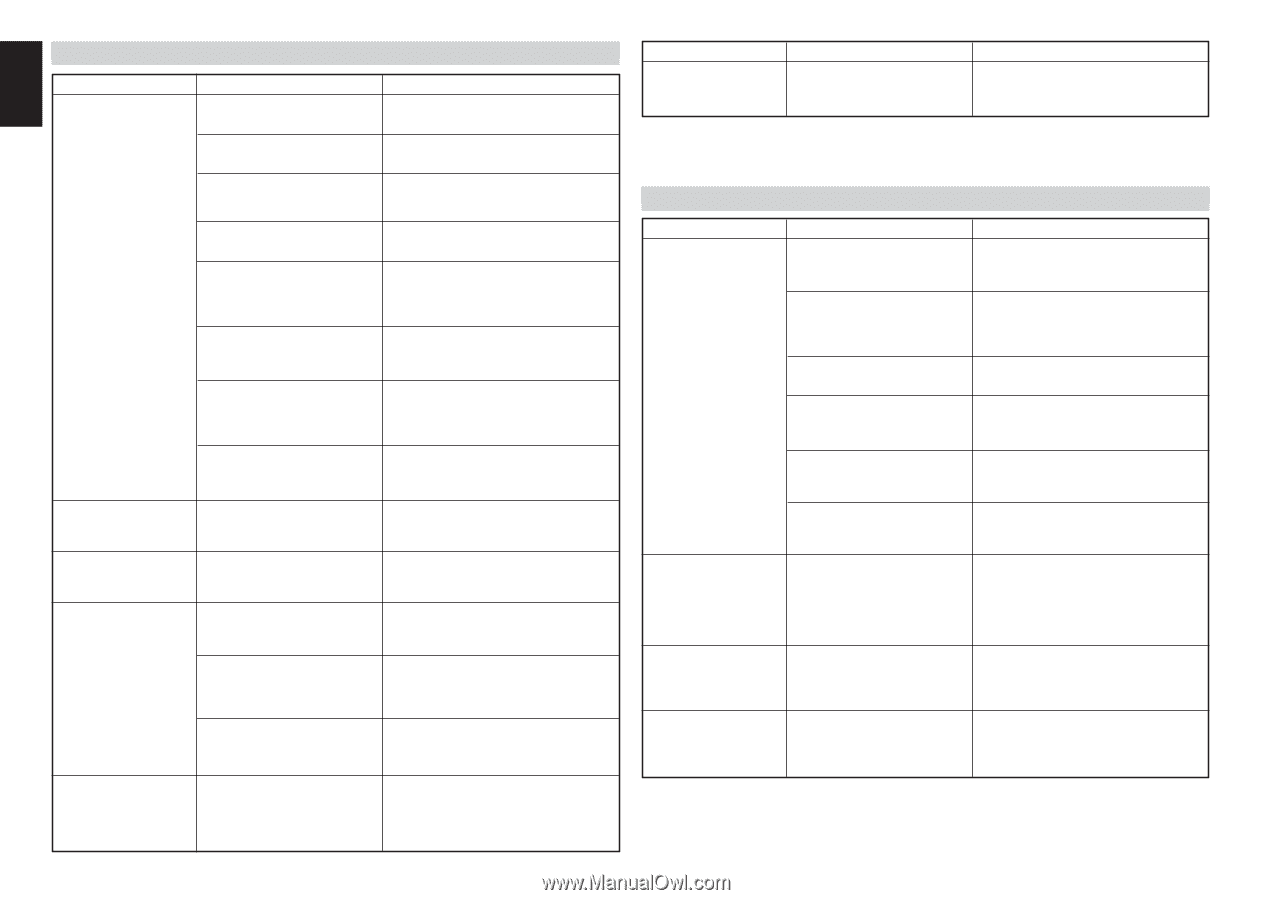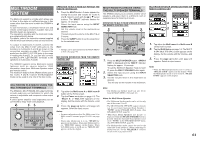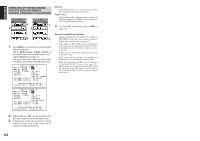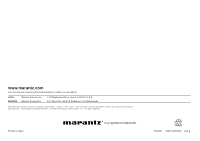Marantz SR9600 SR9600 User Guide - Page 66
I.link Audio
 |
View all Marantz SR9600 manuals
Add to My Manuals
Save this manual to your list of manuals |
Page 66 highlights
ENGLISH HDMI SYMPTOM CAUSE REMEDY The display does not appear over an HDMI connection. The connected monitor or projector does not support HDCP. The HDMI input of on the TV is Set HDMI input so that it turns on, as not on. explained in the TV's instruction manual. The HDMI output on the source Set HDMI output so that it turns on, as component (DVD, Set Top Box, explained in the source component's etc.) is not on. instruction manual. The HDMI mode is not correctly Set HDMI input on the FUNC INPUT set on the SR9600. SETUP menu as explained on page 33. The HDMI output video resolution Set the resolution so that it matches, as of the source component (DVD, explained in the instruction manuals of Set Top Box, etc.) does not both components. match the TV specifications. The device is connected with a A 5 m or shorter cable is recommended non-standard HDMI cable. to ensure stable operation and prevent image quality deterioration. Power to the SR9600 is off. (When the SR9600 is on standby, HDMI connections cannot be turned on.) Turn on the power to the SR9600. The connection between HDMI Shut off and then turn the power back on components was not to the SR9600, TV and source authenticated. component. The SR9600 SETUP The SR9600 SETUP menu Use the COMPONENT VIDEO, S-VIDEO menu does not appear does not support HDMI output. or VIDEO output. over an HDMI connection. Time is needed for the display of an HDMI connection to appear. The connection is being authenticated between the HDMI devices. There is nothing wrong with the system. Some HDMI devices require time for authentication. Audio is not played back The HDMI audio output of the over an HDMI source component (DVD, Set connection. Top Box, etc.) is not on. Set the HDMI audio output so that it turns on, as explained in the source component's instruction manual. The signal format of the source component (DVD, Set Top Box, etc.) is not supported by the SR9600. Set the HDMI audio output so that it can connect to the SR9600, as explained in the source component's instruction manual. The SR9600 is set to the HDMI In the "THROUGH" mode, sound is not audio "THROUGH" mode. produced from the SR9600. Set it to "ENABLE". (see page 44) DVD-Audio is not played The DVD player does not back over an HDMI support CPPM, therefore it connection. cannot output HDMI audio. 64 • Use a DVD-Audio player that supports CPPM. • Turn on PCM downsampling on the DVD player. • Use an analog connection. SYMPTOM Super Audio CD is not played back over an HDMI connection. CAUSE The current HDMI connection does not support Super Audio CDs. REMEDY Use an analog connection. i.LINK (AUDIO) SYMPTOM CAUSE REMEDY Audio is not played back The connected component over an i.LINK does not support i.LINK connection. (Audio). Use a component that supports i.LINK (Audio). The connected component does not support DTCP (Digital Transmission Content Protection). Use a device that supports DTCP. The i.LINK mode on the SR9600 is not correctly set. Set i.LINK input on the SETUP menu as explained on page 34. The i.LINK output of the source Set i.LINK output so that it turns on, as component (DVD, etc.) is not on. explained in the source component instruction manual. Power to one of the Turn on power to all devices in the i.LINK components in a daisy chain or connection. tree connection is not on. There are too many i.LINK Disconnect unused i.LINK devices. devices outputting signals on the i.LINK bus. Audio is not played back for a few seconds when the input source is changed or the power is shut off and turned back on. Authentication is being performed for copyright protection. There is nothing wrong with the system. Some components require time for authentication. The analog audio of the connected component is not played back over i.LINK. Components disable analog output when an i.LINK connection is on. Change the i.LINK setting on the component. The digital output of the connected component is not played back over i.LINK. Components disable digital output when an i.LINK connection is on. Change the i.LINK setting on the component.