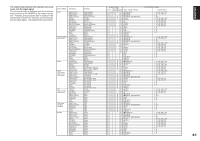Marantz SR9600 SR9600 User Guide - Page 50
Basic Operation
 |
View all Marantz SR9600 manuals
Add to My Manuals
Save this manual to your list of manuals |
Page 50 highlights
ENGLISH BASIC OPERATION (PLAYBACK) The remote control operations in this chapter are performed with the remote control unit set to the A/ V Amp mode. To set the Amp mode, press the A/V Amp button on the Home menu of the remote control unit. wed Jun 01 4:40pm 1/4 Home SELECTING AN INPUT SOURCE Before you can listen to any input media, you must first select the input source on the SR9600. Example: DVD 1. AV SURROUND RECEIVER SR9600 wed Jun 01 4:40pm 1/8 A/V Amp Source Select INPUT SELECTOR PURE DIRECT THX 2. DOWN TUNING UP VOLUME DOWN UP BAND F/P STANDBY POWER ON/STANDBY PHONES SURROUND MODE AUTO MULTI MULTI SPEAKER AUTO TUNE T-MODE MEMORY CLEAR PURE DIRECT THX 7.1CH INPUT MENU ENTER DISPLAY EXIT MRAC SPEAKERS A/B MIC DIGITAL AUX 1 INPUT S-VIDEO VIDEO L AUDIO R 1. Select "DVD" by turning the INPUT SELECTOR knob on the front panel. Or, tap the "A/V Amp" on the remote control unit and press the page up button until page 1/8 is displayed. Press the "DVD". 2. After you have selected "DVD", simply turn on the DVD player and play the DVD. • As the input source is changed, the new input name will appear momentarily on the video display. The input name will also appear in the FL display on the front panel. 48 • As the input source is changed, the SR9600 will automatically switch to the digital input, surround mode, attenuation, and night mode status which were entered during the configuration process for that source. • When an audio source is selected, the last video input used remains routed to the VCR-1 & VCR2/DVD-R OUTPUT and MONITOR OUTPUT. This permits simultaneous viewing and listening to different sources. • When a video source is selected, the video signal for that input will be routed to the MONITOR OUTPUT jacks and will be viewable on a TV monitor connected to the SR9600. If a component video input is connected to the COMPONENT 1 to 4 inputs, it will be routed to the COMPONENT VIDEO OUTPUT. Make certain that your TV is set to the proper input to view the signal. i.LINK FUNCTION When an audio-supporting i.LINK device (source devices only) is newly connected to the SR9600, a temporary input source item specifically for the i.LINK device is added between "DVD" and "AUX2". It can be selected using the INPUT SELECTOR knob or via the Input button on the remote control unit. EXAMPLE: WHEN "DVxxxx" OR "SAxxxx" i.LINK DEVICE HAS BEEN NEWLY CONNECTED TO THE SR9600 1. AV SURROUND RECEIVER SR9600 wed Jun 01 4:40pm 1/8 A/V Amp Source Select INPUT SELECTOR VOLUME STANDBY POWER ON/STANDBY PHONES PURE DIRECT THX DOWN TUNING UP BAND F/P SURROUND MODE AUTO MULTI 1. MULTI SPEAKER AUTO TUNE T-MODE MEMORY CLEAR PURE DIRECT THX 7.1CH INPUT MENU ENTER DISPLAY EXIT MRAC SPEAKERS A/B MIC DOWN UP DIGITAL AUX 1 INPUT S-VIDEO VIDEO L AUDIO R 1. Select "DVxxxx" or "SAxxxx" by turning the INPUT SELECTOR knob on the front panel. Or, tap the "A/V Amp" on the remote control unit and press the page up button until page 1/8 is displayed. Press the "Input". The input sources are displayed on the FL display in the following order. DVD ↔ LD ↔ TV ↔ DSS ↔ VCR1 ↔ VCR2 ↔ AUX1 ↔ TAPE ↔ CD-R ↔ CD ↔ TUNER1 ↔ TUNER2 ↔ AUX2 ↔ DVxxxx ↔ SAxxxx ↔ DVD... Notes: • "NO NAME" appears for devices for which there is no name information. • Analog/digital input cannot be switched. (See page 56) • The last selected input source is selected as the video signal. The temporary input source item for the i.LINK device disappears in the following cases. In such case, the selection returns to the last selected input source. • If the i.LINK device is disconnected or power to the i.LINK device is turned off • If the i.LINK device is assigned as an input source • If power to the SR9600 is tuned off VIDEO CONVERT When this mode is activated, the video or S-video signal can be emitted from the VIDEO, SVIDEO or COMPONENT VIDEO output terminal. To activate this mode, select "VIDEO CONVERT" from "4. VIDEO SETUP" menu and set "ENABLE". Notes: • The component video signal is emitted only from the COMPONENT VIDEO output terminal. When the video equipment is connected to component terminals, connect the monitor and SR9600 using the component terminals. • This mode is unavailable for the REC out terminal. • This mode is unavailable for still picture, fast forward and reverse play on video component. • If, while attempting to use the video convert feature, the SR9600 cannot synchronize with the display device, "NO SIGNAL" appears on the monitor or noise is generated, this feature cannot be used. All of these signs are caused by equipment incompatibility; there is nothing wrong with the SR9600. If this occurs, set "VIDEO CONVERT" in the "VIDEO SETUP" menu to "DISABLE". Next, connect the video input signal to the display component via the MONITOR OUT terminal under VIDEO and the S-video input signal to the display component via the MONITOR OUT terminal under S-VIDEO. • The video convert feature constantly monitors input video signals and determines whether to convert the input signals or not. However, some input video signals cannot be detected correctly. If this occurs, set "VIDEO CONVERT" in the "VIDEO SETUP" menu to "DISABLE". Example: Monitor is connected via component terminals. AV SURROUND RECEIVER SR9600 INPUT SELECTOR VOLUME STANDBY POWER ON/STANDBY PHONES PURE DIRECT THX DOWN TUNING UP BAND F/P SURROUND MODE AUTO MULTI MULTI SPEAKER AUTO TUNE T-MODE MEMORY CLEAR PURE DIRECT THX 7.1CH INPUT MENU ENTER DISPLAY EXIT MRAC SPEAKERS A/B MIC DOWN UP DIGITAL AUX 1 INPUT S-VIDEO VIDEO L AUDIO R VIDEO or S-VIDEO or component component Monitor is connected via the video or S-video terminals. AV SURROUND RECEIVER SR9600 INPUT SELECTOR VOLUME STANDBY POWER ON/STANDBY PHONES PURE DIRECT THX DOWN TUNING UP BAND F/P SURROUND MODE AUTO MULTI MULTI SPEAKER AUTO TUNE T-MODE MEMORY CLEAR PURE DIRECT THX 7.1CH INPUT MENU ENTER DISPLAY EXIT MRAC SPEAKERS A/B MIC DOWN UP DIGITAL AUX 1 INPUT S-VIDEO VIDEO L AUDIO R VIDEO or S-VIDEO VIDEO or S-VIDEO The signal cannot be converted from component to video or S-video. AV SURROUND RECEIVER SR9600 INPUT SELECTOR VOLUME STANDBY POWER ON/STANDBY PHONES PURE DIRECT THX DOWN TUNING UP BAND F/P SURROUND MODE AUTO MULTI MULTI SPEAKER AUTO TUNE T-MODE MEMORY CLEAR PURE DIRECT THX 7.1CH INPUT MENU ENTER DISPLAY EXIT MRAC SPEAKERS A/B MIC DOWN UP DIGITAL AUX 1 INPUT S-VIDEO VIDEO L AUDIO R component VIDEO or S-VIDEO Notes of OSD menu system : • The setup menu can be displayed through all video out terminals ("COMPONENT", "SVIDEO", and "VIDEO"). • Setting information (e.g. volume setting) is displayed through VIDEO and S-VIDEO out terminals when the VIDEO CONVERT function is set to "ENABLE". Note: No setting information is displayed when the signal is emitted from the COMPONENT IN to COMPONENT OUT. • Setting information (e.g. volume setting) is displayed through the S-VIDEO or VIDEO outputs when the VIDEO CONVERT function is set to "DISABLE". When the S-VIDEO and VIDEO outputs are used simultaneously, the setting information is displayed through the SVIDEO output only.