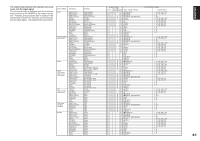Marantz SR9600 SR9600 User Guide - Page 57
Other Function - phono input
 |
View all Marantz SR9600 manuals
Add to My Manuals
Save this manual to your list of manuals |
Page 57 highlights
ENGLISH OTHER FUNCTION The remote control operations in this chapter are performed with the remote control unit set to the Amp mode. To set the Amp mode, tap the A/V Amp on the Home screen on the remote control unit. VIDEO AUTO ON/OFF FUNCTION This function allows the component connected to the VIDEO input jack to control the power (ON/ OFF) to the SR9600. The Auto Power On/Off mode is explained using a connected DVD player as an example. AUTO POWER ON 1. Connect a DVD player to the DVD VIDEO, S- VIDEO or COMPONENT VIDEO input jack. 2. Be sure the Video on mode in the SETUP MENU is set to "ENABLED". (See page 43 : 4. VIDEO SETUP) Turn on the DVD player. 4 . V I DEO SE T UP V I DE O A UT O ON V I DE O CO L OR B A R V I DE O CONV E RT : E NA B L E AUT O V I DEO SE L : D I SAB LE OS D I NF O : ENAB LE RET URN EX I T 3. Turn off the power to the DVD player and the SR9600. 4. Turn on the DVD player. 5. The SR9600 turns on and DVD player is selected automatically. AUTO POWER OFF 1. Turn the DVD player off. 2. The power to the SR9600 switches to standby after approx. 5 minutes. Notes: • The Auto Power Off mode is canceled if the SR9600 is set to a source other than DVD. • Some progressive video signals cannot be detected when input to the COMPONENT VIDEO input jacks. AUTO VIDEO SELECTOR (AUTO VIDEO SEL) Function can be changed according to the detected video signal. 1. Be sure the AUTO VIDEO SEL mode in the SETUP MENU is set to "ENABLED". (See page 43 : 4. VIDEO SETUP) 4 . V I DEO SE T UP V I DE O A UT O ON V I DE O CO L OR B A R V I DE O CONV E RT : E NA B L E AUT O V I DEO SE L : D I SAB LE OS D I NF O : ENAB LE RET URN EX I T 2. Turn on the power, for example, to the DVD player. 3. The DVD Function is automatically selected. Notes: • If a separate video signal (e.g., DSS, etc.) is input after another component has been automatically selected, the receiver switches to the DSS mode. Then, when that DSS signal ceases, the receiver searches for a component that is inputting a video signal and switches to it. • This feature works with the VIDEO, S-VIDEO and COMPONENT VIDEO input jacks. • Some progressive video signals cannot be detected when input to the COMPONENT VIDEO input jacks. ATTENUATION TO ANALOG INPUT SIGNAL If the selected analog audio input signal is greater than the capable level of internal processing, the "PEAK" indicator will light up on the front display. 1. If this happens, you should tap the ATT on the remote control unit. The "ATT" indicator is illuminated when this function is activated. The signal input level is reduced by about half. wed Jun 01 4:40pm 5/8 A/V Amp Mode DOLBY HEADPHONE MODE This feature simulates the waveforms of the actual sounds heard from the speakers. When headphones are used, the MENU button automatically switches to the Dolby headphone mode. The OSD menu system that appears when the MENU button is pressed is shown below. HEAD PHONE DOLBY HP MODE SURROUND : BYPASS : ✽✽✽ L LEVEL R LEVEL : 0dB : 0dB 1. Select the desired DOLDBY HP (Headphone) mode with the or cursor buttons. BYPASS → DH1 → DH2 → DH3 → BYPASS 2. To turn the attenuation feature off, tap the ATT on the remote control unit again. Notes: • Attenuation will not work with the output signal from TAPE OUT, CD-R/MD OUT, VCR1 OUT and VCR2/DVD-R OUT. • This function is memorized for each individual input source. LISTENING THROUGH HEADPHONES This jack may be used to listen to the SR9600's output through a pair of headphones. Be certain that the headphones have a standard 1/4" stereo phono plug. (Note that the speakers will automatically be turned off when the headphone jack is in use.) AV SURROUND RECEIVER SR9600 INPUT SELECTOR PURE DIRECT THX DOWN TUNING UP BYPASS : Bypasses the Dolby headphone mode and delivers ordinary 2 channel stereo. DH1: The size of a typical living room space is simulated. DH2: The expansiveness of a structure as large as a music hall is simulated. DH3: A large space such as that found in a movie theater is simulated. When the Pure Direct or Source Direct mode is selected, Dolby surround processing is bypassed and is displayed as the mode indication. Surround mode can be selected when DH1, DH2 or DH3 is selected. The L/R level can be set in the ±10 dB range. Notes: • The surround mode returns to the previous setting as soon as the plug is removed from the jack. • The TONE cannot be set when DH1, DH2 or DH3 is selected. VOLUME • The Dolby Headphone mode will not work when 96/192 kHz PCM digital signals are input. DOWN UP BAND F/P STANDBY POWER ON/STANDBY PHONES SURROUND MODE AUTO MULTI MULTI SPEAKER AUTO TUNE T-MODE MEMORY CLEAR PURE DIRECT THX 7.1CH INPUT MENU ENTER DISPLAY EXIT MRAC SPEAKERS A/B MIC DIGITAL AUX 1 INPUT S-VIDEO VIDEO L AUDIO R Note: • The surround mode returns to the previous setting as soon as the plug is removed from the jack. 55