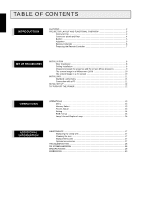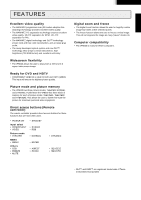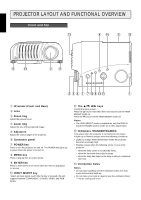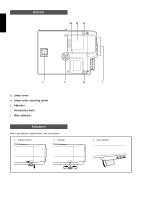Marantz VP8000 VP8000 User Manual - English - Page 7
Remote Controller - video projector
 |
View all Marantz VP8000 manuals
Add to My Manuals
Save this manual to your list of manuals |
Page 7 highlights
ENGLISH Remote Controller x STANDBY POWER ON z c v COMPONENT S-VIDEO ENTER , b VIDEO RGB MENU m n . ⁄0 THEATER NORMAL DYNAMIC ⁄2 OSD ASPECT SQUEEZE ⁄3 ⁄5 SMOOTH ZOOM FREEZE ⁄6 ⁄8 V-MUTE ⁄9 ⁄1 ⁄7 ⁄4 RC8000VP z POWER ON key Press to turn the projector on. x STANDBY key Press to turn the projector off. c keys v COMPONENT key Select the COMPONENT VIDEO IN signal. b S-VIDEO key Select the S-VIDEO IN signal. n VIDEO key Select the VIDEO IN signal. m RGB key Select the RGB IN signal. , ENTER key . MENU key INTRODUCTION ⁄0 THEATER key Select the THEATER picture mode. The key toggles between THEATER1, THEATER2, THEATER3 and THEATER STD. ⁄1 NORMAL key Select the NORMAL picture mode. The key toggles between NORMAL1, NORMAL2, NORMAL3 and NORMAL STD. ⁄2 DYNAMIC key Select the DYNAMIC picture mode. The key toggles between DYNAMIC1, DYNAMIC2, DYNAMIC3 and DYNAMIC STD. ⁄3 OSD key When the key is pressed, projector setting information is displayed. Press again to display the FOCUS pattern. Then press again to clear the FOCUS pattern. ⁄4 ASPECT key Select the image aspect ratio and size modes. The button toggles between FULL mode, SQUEEZE mode, 4:3 mode, and 4:3 FULL mode. ⁄5 SQUEEZE key Press to turn the SQUEEZE mode on and off. When the video signal is squeezed, turn the SQUEEZE mode on. This mode is intended to use with "Anamorphic" picture material. If you are using an Anamorphically squeezed DVD or Laser Disc, this mode will "unsqueeze" the image to give proper picture geometry and enhanced resolution. ⁄6 SMOOTH key When screening a still picture in video equipment and intending eliminating notches on some source materials, press to the SMOOTH mode on. ⁄7 ZOOM key (Digital zoom) Press to turn the digital ZOOM mode on. The key toggles in selected five B C frames in the following order: AǞBǞCǞDǞE A D E ⁄8 FREEZE key Press to turn the FREEZE mode on and off. ⁄9 V-MUTE key Mute the picture so that the screen turns dark and no image is displayed. Note: ASPECT key, SQUEEZE key, SMOOTH key, ZOOM key, and FREEZE key are available for only COMPONENT VIDEO IN, SVIDEO IN and VIDEO IN. 6