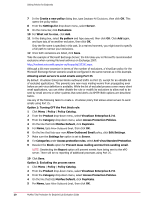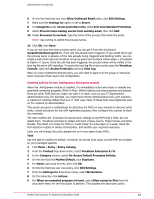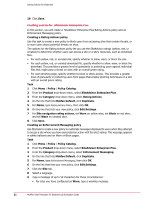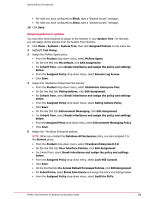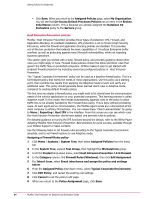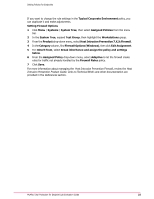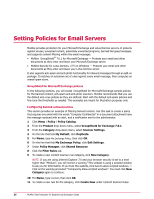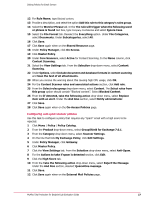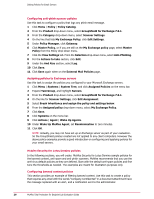McAfee TEECDE-AA-AA Evaluator Guide - Page 23
SiteAdvisor Enterprise Plus, Database AV Exclusions
 |
View all McAfee TEECDE-AA-AA manuals
Add to My Manuals
Save this manual to your list of manuals |
Page 23 highlights
Setting Policies for Endpoints • For sites you have configured as Block, type a "blocked access" message. • For sites you have configured as Allow, type a "allowed access" message. 10 Click Save. Assigning policies to systems You now have several policies to assign to the systems in your System Tree. For this part, you will assign all the policies from the System Tree interface. 1 Click Menu | Systems | System Tree, then click Assigned Policies on the menu bar. 2 Highlight Test Group. 3 Assign the McAfee Agent policy: • From the Product drop-down menu, select McAfee Agent. • On the line that lists My Default, click Edit Assignment. • For Inherit from, select Break inheritance and assign the policy and settings below. • From the Assigned Policy drop-down menu, select Remote Log Access. • Click Save. 4 Assign the SiteAdvisor Enterprise Plus policies: • From the Product drop-down menu, select SiteAdvisor Enterprise Plus. • On the line that lists Rating Actions, click Edit Assignment. • For Inherit from, select Break inheritance and assign the policy and settings below. • From the Assigned Policy drop-down menu, select Rating Actions Policy. • Click Save. • On the line that lists Enforcement Messaging, click Edit Assignment. • For Inherit from, select Break inheritance and assign the policy and settings below. • From the Assigned Policy drop-down menu, select Enforcement Messaging Policy. • Click Save. 5 Assign the VirusScan Enterprise policies: NOTE: When you created the Database AV Exclusions policy, you also assigned it to the Servers group. • From the Product drop-down menu, select VirusScan Enterprise 8.7.0. • On the line that lists User Interface Policies, click Edit Assignment. • For Inherit from, select Break inheritance and assign the policy and settings below. • From the Assigned Policy drop-down menu, select Lock VSE Console. • Click Save. • On the line that lists On-Access Default Processes Policies, click Edit Assignment. • For Inherit from, select Break Inheritance and assign the policy and settings below. • From the Assigned Policy drop-down menu, select Audit for PUPs. McAfee Total Protection for Endpoint Lab Evaluation Guide 23