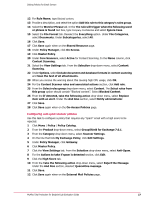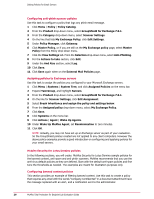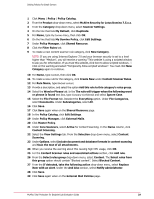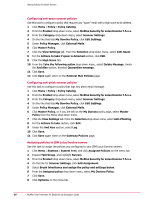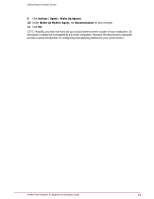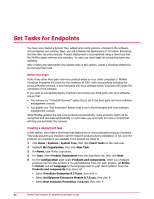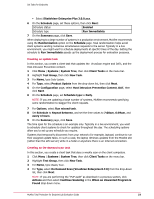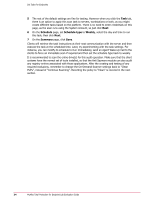McAfee TEECDE-AA-AA Evaluator Guide - Page 32
Set Tasks for Endpoints
 |
View all McAfee TEECDE-AA-AA manuals
Add to My Manuals
Save this manual to your list of manuals |
Page 32 highlights
Set Tasks for Endpoints You have now created a System Tree, added some client systems, checked in the software, and configured your policies. Next, you will schedule the deployment of VirusScan Enterprise, and the other security products. Product deployment is accomplished using a client task that the McAfee Agent retrieves and executes. You also use client tasks for scheduling scans and updating. After creating the deployment and update tasks in this section, create a VirusScan Enterprise On-Demand Scan task. Before you begin Verify if any other third-party anti-virus product exists on your client computer(s). McAfee VirusScan Enterprise will check for the existence of 200+ anti-virus products including the previous McAfee versions. If any third party anti-virus software exists, VirusScan will invoke the uninstaller of the software. If you want to successfully deploy VirusScan and remove any third-party anti-virus software, ensure that: • You remove any "Uninstall Password" option that is set in the third-party anti-virus software management console. • You disable any "Self Protection" feature that is set in the third-party anti-virus software management console. While McAfee updates the anti-virus products list periodically, some products might not be recognized and removed automatically. In such cases you must look for tools or scripts that will help you automate the removal. Creating a deployment task In this section, you create a client task that deploys one or more products to a group of systems. This tasks assumes you checked in all the endpoint products during installation. If not, only the products you checked in are available in the product list (Step 5). 1 Click Menu | Systems | System Tree, then click Client Tasks on the menu bar. 2 Highlight My Organization, then click New Task. 3 For Name, type McAfee Deployment. 4 For Type, select Product Deployment from the drop-down list, then click Next. 5 On the Configuration page under Products and components, select your endpoint products. Use the plus symbol (+) to add additional lines. For each product, set Action to Install, and set Language to the language used on your client systems. From the Products and components drop-down list: • Select VirusScan Enterprise 8.7.0.xxx, then click +. • Select AntiSpyware Enterprise Module 8.7.0.xxx, then click +. • Select Host Intrusion Prevention 7.0.0.xxx, then click +. 32 McAfee Total Protection for Endpoint Lab Evaluation Guide