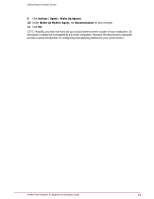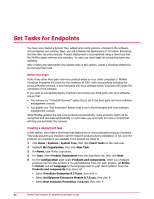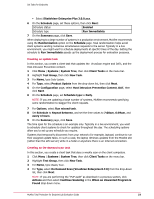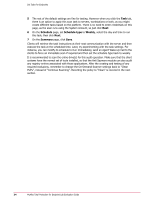McAfee TEECDE-AA-AA Evaluator Guide - Page 36
Select All in this Wake Up Agents
 |
View all McAfee TEECDE-AA-AA manuals
Add to My Manuals
Save this manual to your list of manuals |
Page 36 highlights
Deploy the McAfee Agent than the next communication would occur. It also allows you to force clients to run tasks, such as an immediate update. Use this task to verify whether your client systems are communicating with ePolicy Orchestrator. 1 Click Menu | Systems | System Tree, then click Systems on the menu bar. 2 Highlight your Servers or Workstations group. 3 If an IP address and user name are listed, the agent on the client system is communicating with the server. 4 If five to ten minutes pass and systems do not have an IP address and user name, select Actions | Agent | Wake Up Agents and click OK. If sending a wake-up call fails to retrieve an IP address and user name, other environmental factors might be preventing the initial agent deployment. If this happens, you can copy the agent installer, Framepkg.exe, from the ePO server and run it on the client systems. Verifying client software installation Depending on how many products you deployed, the client installation process might take some time to complete. You can verify client installations from the ePO server, or on the client systems by right-clicking the McAfee system tray icon. Use this task to verify client installations from the ePO server. 1 Click Menu | Systems | System Tree, then click Systems on the menu bar. 2 Highlight your Servers or Workstations group. 3 Select individual systems using the checkboxes, or use Select All in this Page or Select All in all Pages. 4 Click Actions | Agent | Wake Up Agents. 5 If you were waking up a large number of systems, adding a few minutes of Randomization is useful. Click OK. 6 After a few minutes, click individual systems. The System Details page provides information about the system, including the installed McAfee software. Revisiting the PUP audit VirusScan policy At this point, the software installation client tasks have run, or are running, and all the policies you created in previous tasks are downloaded. If your test systems have clean, newly installed operating systems, you might not have any PUP detections. For the purpose of this exercise, assume that these items were detected on your clients: • The remote administration tool Tight VNC. • A port scanner called SuperScan. Most PUPs are detected with both the family and name of the application. For instance, the port scanner called SuperScan is detected as PortScan-SuperScan, and TightVNC is detected as RemAdm-TightVNC. This is the basic nomenclature for the "detection names" as provided in ePO reports and local client log files. After completing your audit of PUPs, use this task to create a new policy, based on your existing Unwanted Programs Policy policy, and add any required exclusions. This task uses SuperScan and Tight VNC as examples. You do not need to enter these exclusions now; you can refer back to this example if and when you need to make any actual exclusions. 1 Click Menu | Systems | System Tree, then click Assigned Policies on the menu bar. 2 From the Product drop-down menu, select VirusScan Enterprise 8.7.0. 36 McAfee Total Protection for Endpoint Lab Evaluation Guide