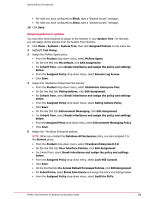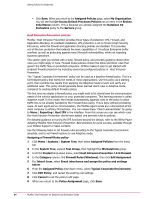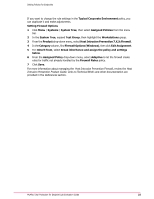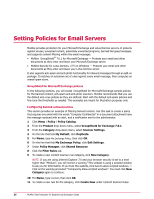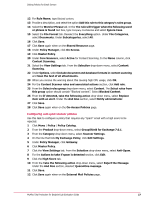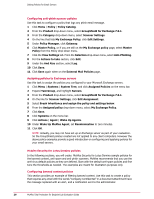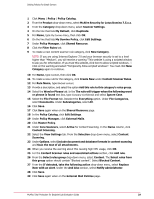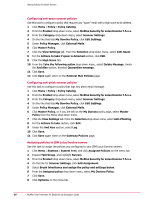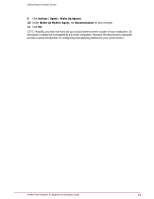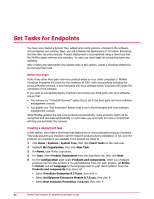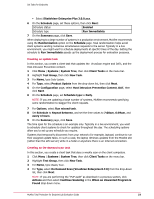McAfee TEECDE-AA-AA Evaluator Guide - Page 28
Wake Up McAfee Agent, My Exchange policy
 |
View all McAfee TEECDE-AA-AA manuals
Add to My Manuals
Save this manual to your list of manuals |
Page 28 highlights
Setting Policies for Email Servers Configuring anti-phish scanner policies Use this task to configure a policy that logs any phish email message. 1 Click Menu | Policy | Policy Catalog. 2 From the Product drop-down menu, select GroupShield for Exchange 7.0.1. 3 From the Category drop-down menu, select Scanner Settings. 4 On the line that lists My Exchange Policy, click Edit Settings. 5 Under Policy Manager, click Gateway. 6 Click Master Policy, or if you are still on the My Exchange policy page, select Master Policy from the Policy drop-down menu. 7 Click the View Settings tab. From the Selection drop-down menu, select Anti-Phishing. 8 For the Actions to take section, click Edit. 9 Under the And Also section, select Log. 10 Click Save. 11 Click Save again when on the External Mail Policies page. Assigning policies to Exchange servers Use this task to assign the policies you configured to your Microsoft Exchange servers. 1 Click Menu | Systems | System Tree, and click Assigned Policies on the menu bar. 2 Expand Test Group, and highlight Servers. 3 From the Product drop-down menu, select GroupShield for Exchange 7.0.1. 4 On the line for Scanner Settings, click Edit Assignment. 5 Select Break inheritance and assign the policy and settings below. 6 From the Assigned policy drop-down menu, select My Exchange Policy. 7 Click Save. 8 Click Systems on the menu bar. 9 Click Actions | Agent | Wake Up Agents. 10 Under Wake Up McAfee Agent, set Randomization to zero minutes. 11 Click OK. NOTE: Actually, you may not have set up an Exchange server as part of your evaluation. So the GroupShield policies created are not applied to any client computers. However the above policy examples provide a good introduction on configuring and applying policies for your email servers. McAfee Security for Lotus Domino policies In the following sections, you will create McAfee Security for Lotus Domino sample policies for the banned content, anti-spam and anti-phish scanners. McAfee recommends that you use the anti-virus default policies as they are defined. Start with the default anti-spam policies and fine tune the thresholds as needed. The examples are meant for illustration purposes only. Configuring banned content policies This section provides an example of filtering banned content. Use this task to create a policy that requires any email with the words "Company Confidential" in a document attachment have the message replaced with an alert, and a notification sent to the administrator. 28 McAfee Total Protection for Endpoint Lab Evaluation Guide