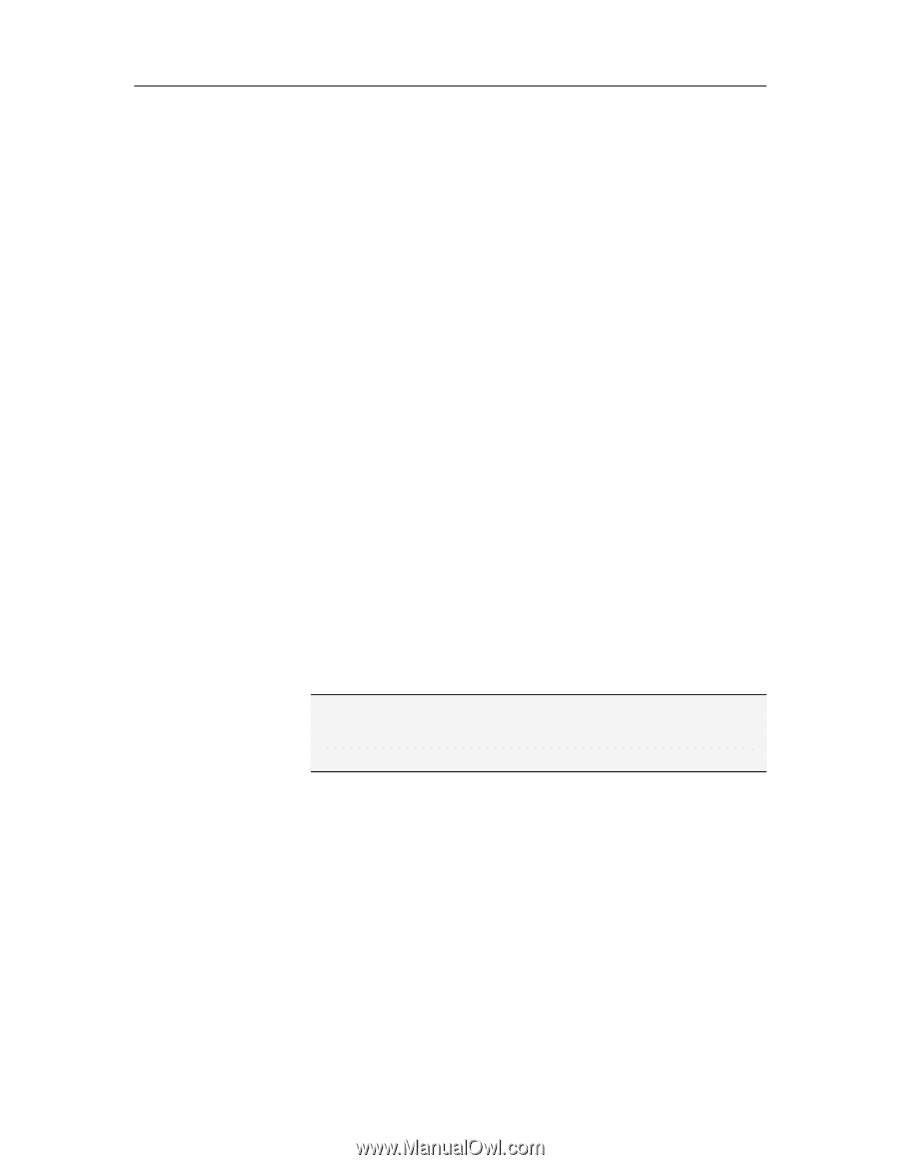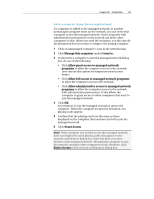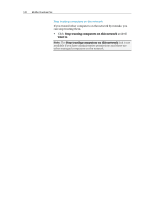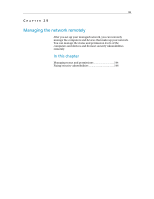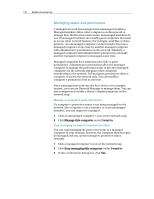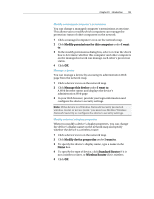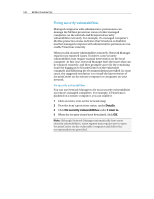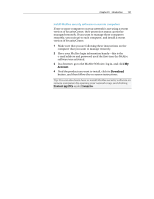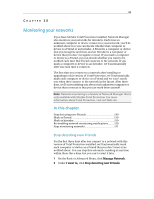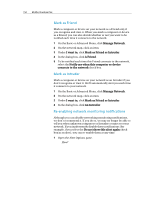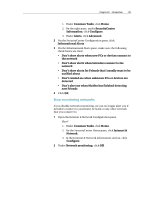McAfee VSF09EMB1RAA User Guide - Page 148
Fixing security vulnerabilities
 |
UPC - 731944576664
View all McAfee VSF09EMB1RAA manuals
Add to My Manuals
Save this manual to your list of manuals |
Page 148 highlights
146 McAfee VirusScan Plus Fixing security vulnerabilities Managed computers with administrative permissions can manage the McAfee protection status of other managed computers on the network and fix reported security vulnerabilities remotely. For example, if a managed computer's McAfee protection status indicates that VirusScan is disabled, another managed computer with administrative permissions can enable VirusScan remotely. When you fix security vulnerabilities remotely, Network Manager repairs most reported issues. However, some security vulnerabilities may require manual intervention on the local computer. In this case, Network Manager fixes the issues that can be repaired remotely, and then prompts you to fix the remaining issues by logging in to SecurityCenter on the vulnerable computer and following the recommendations provided. In some cases, the suggested resolution is to install the latest version of SecurityCenter on the remote computer or computers on your network. Fix security vulnerabilities You can use Network Manager to fix most security vulnerabilities on remote, managed computers. For example, if VirusScan is disabled on a remote computer, you can enable it. 1 Click an item's icon on the network map. 2 View the item's protection status, under Details. 3 Click Fix security vulnerabilities under I want to. 4 When the security issues have been fixed, click OK. Note: Although Network Manager automatically fixes most security vulnerabilities, some repairs may require you to open SecurityCenter on the vulnerable computer and follow the recommendations provided.