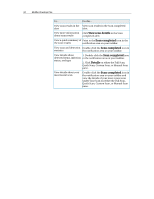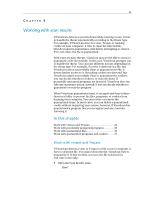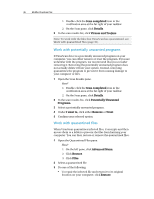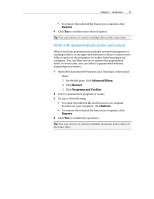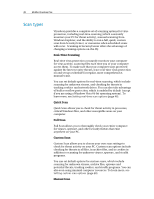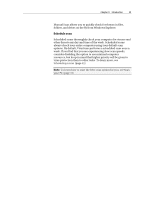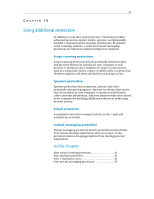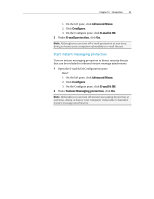McAfee VSF09EMB1RAA User Guide - Page 40
Scan types
 |
UPC - 731944576664
View all McAfee VSF09EMB1RAA manuals
Add to My Manuals
Save this manual to your list of manuals |
Page 40 highlights
38 McAfee VirusScan Plus Scan types VirusScan provides a complete set of scanning options for virus protection, including real-time scanning (which constantly monitors your PC for threat activity), manual scanning from Windows Explorer, and the ability to run a full, quick, custom scan from SecurityCenter, or customize when scheduled scans will occur. Scanning in SecurityCenter offers the advantage of changing scanning options on-the-fly. Real-Time Scanning: Real-time virus protection constantly monitors your computer for virus activity, scanning files each time you or your computer access them. To make sure that your computer stays protected against the latest security threats, leave real-time virus protection on and set up a schedule for regular, more comprehensive, manual scans. You can set default options for real-time scanning, which include scanning for unknown viruses, and checking for threats in tracking cookies and network drives. You can also take advantage of buffer overflow protection, which is enabled by default (except if you are using a Windows Vista 64-bit operating system). To learn more, see Setting real-time scan options (page 46). Quick Scan Quick Scan allows you to check for threat activity in processes, critical Windows files, and other susceptible areas on your computer. Full Scan Full Scan allows you to thoroughly check your entire computer for viruses, spyware, and other security threats that exist anywhere on your PC. Custom Scan Custom Scan allows you to choose your own scan settings to check for threat activity on your PC. Custom scan options include checking for threats in all files, in archive files, and in cookies in addition to scanning for unknown viruses, spyware, and stealth programs. You can set default options for custom scans, which include scanning for unknown viruses, archive files, spyware and potential threats, tracking cookies, and stealth programs. You can also scan using minimal computer resources. To learn more, see Setting custom scan options (page 48) Manual Scan