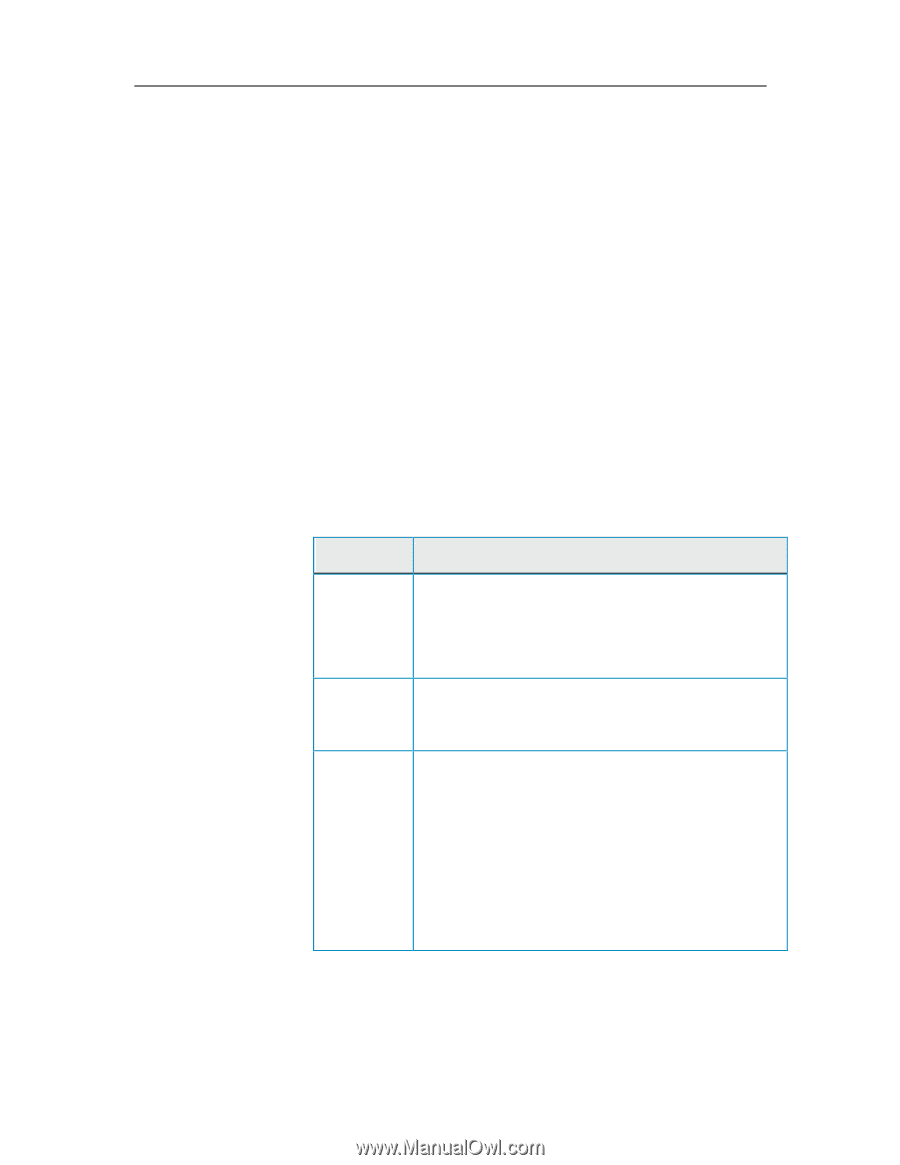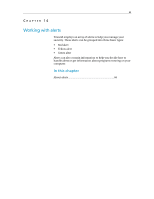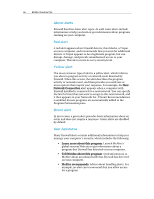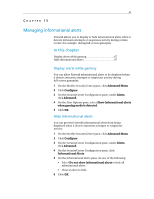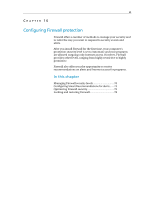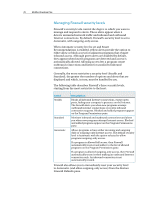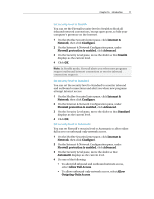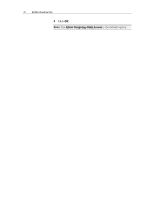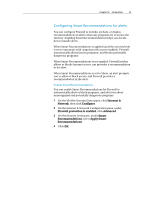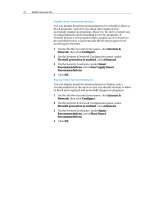McAfee VSF09EMB1RAA User Guide - Page 72
Managing Firewall security levels
 |
UPC - 731944576664
View all McAfee VSF09EMB1RAA manuals
Add to My Manuals
Save this manual to your list of manuals |
Page 72 highlights
70 McAfee VirusScan Plus Managing Firewall security levels Firewall's security levels control the degree to which you want to manage and respond to alerts. These alerts appear when it detects unwanted network traffic and inbound and outbound Internet connections. By default, Firewall's security level is set to Automatic, with outgoing-only access. When Automatic security level is set and Smart Recommendations is enabled, yellow alerts provide the option to either allow or block access for unknown programs that require inbound access. Although green alerts are disabled by default, they appear when known programs are detected and access is automatically allowed. Allowing access lets a program create outbound connections and listen for unsolicited inbound connections. Generally, the more restrictive a security level (Stealth and Standard), the greater the number of options and alerts that are displayed and which, in turn, must be handled by you. The following table describes Firewall's three security levels, starting from the most restrictive to the least: Level Stealth Standard Automatic Description Blocks all inbound Internet connections, except open ports, hiding your computer's presence on the Internet. The firewall alerts you when new programs attempt outbound Internet connections or receive inbound connection requests. Blocked and added programs appear on the Program Permissions pane. Monitors inbound and outbound connections and alerts you when new programs attempt Internet access. Blocked and added programs appear on the Program Permissions pane. Allows programs to have either incoming and outgoing (full) or outgoing-only Internet access. The default security level is Automatic with the option selected to allow programs outgoing-only access. If a program is allowed full access, then Firewall automatically trusts it and adds it to the list of allowed programs on the Program Permissions pane. If a program is allowed outgoing-only access, then Firewall automatically trusts it when making an outbound Internet connection only. An inbound connection is not automatically trusted. Firewall also allows you to immediately reset your security level to Automatic (and allow outgoing-only access) from the Restore Firewall Defaults pane.