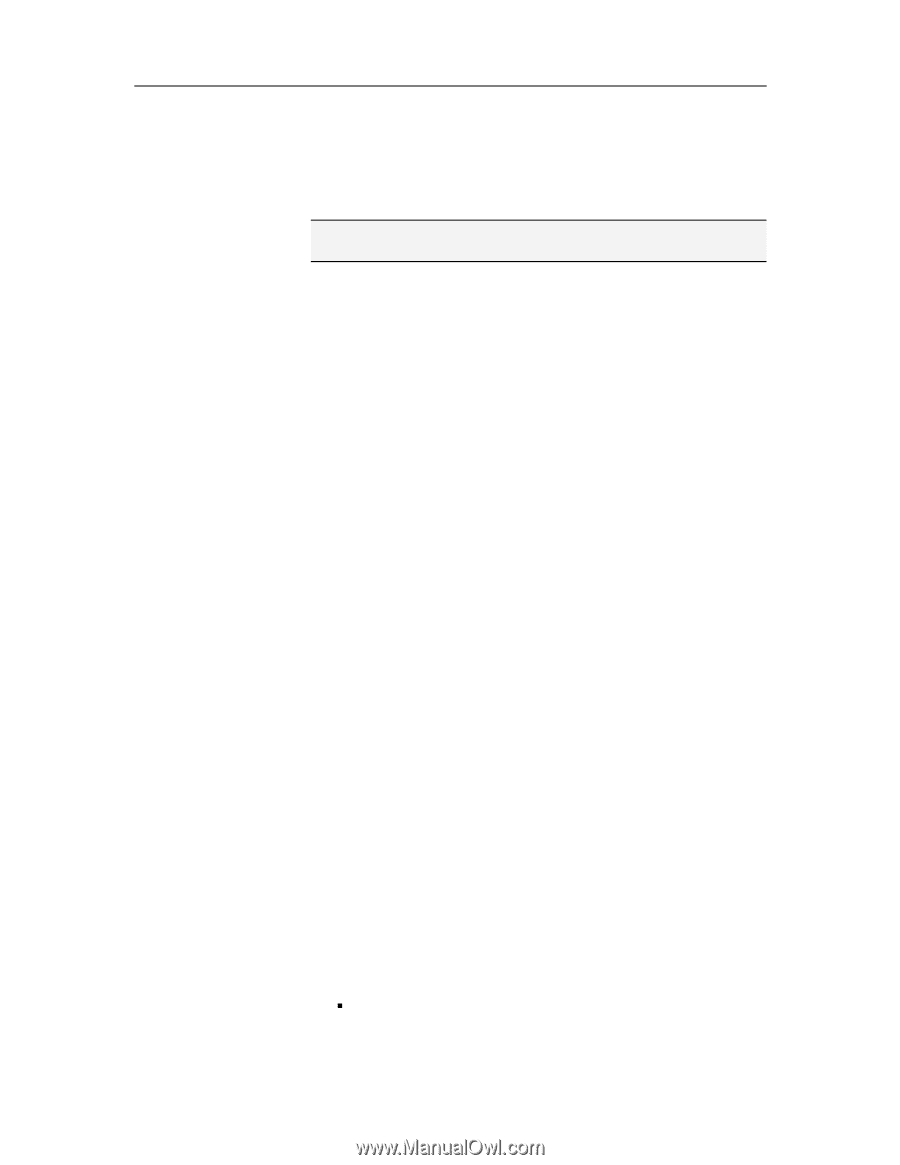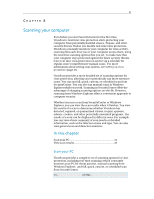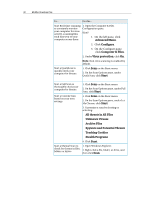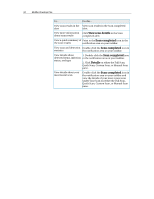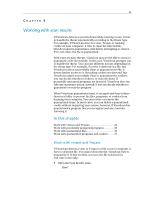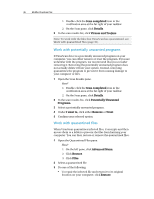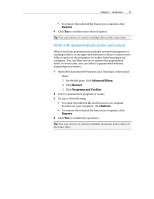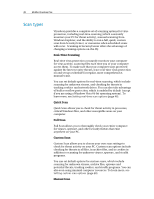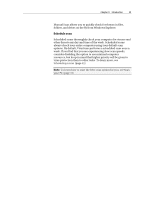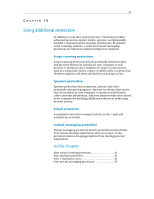McAfee VSF09EMB1RAA User Guide - Page 38
Work with potentially unwanted programs, Work with quarantined files
 |
UPC - 731944576664
View all McAfee VSF09EMB1RAA manuals
Add to My Manuals
Save this manual to your list of manuals |
Page 38 highlights
36 McAfee VirusScan Plus 1. Double-click the Scan completed icon in the notification area at the far right of your taskbar. 2. On the Scan pane, click Details. 2 In the scan results list, click Viruses and Trojans. Note: To work with the files that VirusScan has quarantined, see Work with quarantined files (page 36). Work with potentially unwanted programs If VirusScan detects a potentially unwanted program on your computer, you can either remove or trust the program. If you are unfamilar with the program, we recommend that you consider removing it. Removing the potentially unwanted program does not actually delete it from your system. Instead, removing quarantines the program to prevent it from causing damage to your computer or files. 1 Open the Scan Results pane. How? 1. Double-click the Scan completed icon in the notification area at the far right of your taskbar. 2. On the Scan pane, click Details. 2 In the scan results list, click Potentially Unwanted Programs. 3 Select a potentially unwanted program. 4 Under I want to, click either Remove or Trust. 5 Confirm your selected option. Work with quarantined files When VirusScan quarantines infected files, it encrypts and then moves them to a folder to prevent the files from harming your computer. You can then restore or remove the quarantined files. 1 Open the Quarantined Files pane. How? 1. On the left pane, click Advanced Menu. 2. Click Restore. 3. Click Files. 2 Select a quarantined file. 3 Do one of the following: ƒ To repair the infected file and return it to its original location on your computer, click Restore.