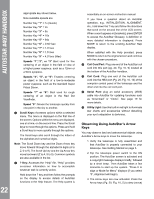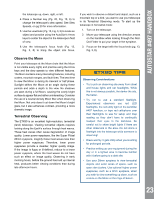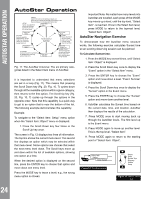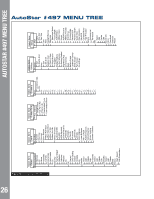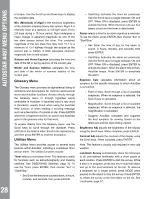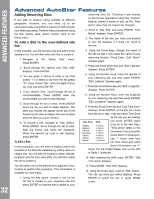Meade ETX-90 User Manual - Page 27
Event Menu
 |
View all Meade ETX-90 manuals
Add to My Manuals
Save this manual to your list of manuals |
Page 27 highlights
Star is a database of stars listed in different categories such as named, double, variable, or nearby. Important Note: When an object is selected, pressing "ENTER" for two seconds will synchronize the telescope's coordinates with the object. This is most useful when synching on bright stars to achieve better pointing in the vicinity of the star. User Objects allows the user to define and store in memory deep-sky objects of specific interest that are not currently in the ETX90 database. See page 33 for more information (for complete instructions on how to use the authoring tools please refer to the reference manual included on the AutoStar Suite DVD). Satellite is a database of Earth-orbiting objects such as the International Space Station (ISS), the Hubble Space Telescope (HST), Global Positioning System (GPS) satellites, and geosynchronous orbit satellites. In order to find and track satellites, you must download recent orbital data into the telescope. Landmarks stores the location of terrestrial points of interest that you create in the permanent ETX90 database. IMPORTANT NOTE: To use the Landmark function, the telescope must be located and aligned exactly as when the landmark was added to the database. • Select - T o select a Landmark already in the database (see ADD below), choose the "Select" option and scroll through the list. Press "ENTER" to select a Landmark,then press"GOTO"andthe telescope slews to the object. • Add - T o add a Landmark, choose the "Add" option. Enter a name for the Landmark. Locate and center the Landmark in the eyepiece, then press "ENTER". Identify is an exciting feature for an observer who wants to scan the night sky and start exploring. After the telescope has been properly aligned, use the AutoStar Arrow keys to move about in the sky. Then follow this procedure: Important Note: Only use the Arrow keys to move the telescope during the Identify procedure. Do not move the telescope manually or the alignment will be lost. 1. When a desired object is visible in the eyepiece, keep pressing MODE until the "Select Item: Object" menu is displayed. Press ENTER to select this menu. 2. Scroll through the Object menu options until the "Object: Identify" screen appears. 3. Press ENTER. AutoStar searches the database for the identity of the object being observed. 4. If the telescope is not directly on an AutoStar database object, the nearest database object is located and displayed on the screen. Press GO TO and the telescope slews to that object. Browse allows you to search the database for objects with certain parameters, much like a search engine. "Edit Parameters" lets you set various parameters for the search, such as: Object Type, Minimum Elevation, Largest, etc. Once you have set the parameters of the search, select "Start Search" and press ENTER. AutoStar will display the results of the search. See page 41 for more information. Event Menu The Event menu provides access to dates and times of astronomical events. The Event database includes: Sunrise and Sunset calculates the time that the Sun rises or sets on the current date. Moonrise and Moonset calculates the time that the Moon rises or sets on the current date. Moon Phases displays the date and time of the next New, 1st Quarter, Full and 3rd Quarter Moon. Meteor Showers provides information on upcoming meteor showers, such as the Perseids, the Leonids, etc. Also lists the dates of the showers and when they reach maximum. NOTE: Meteors are fast moving objects that cover large areas of the sky and are usually best observed with the naked eye. Solar Eclipse lists upcoming Solar Eclipses, including the date and type (total, annular, or partial) of eclipse, and the location and time of the first and last contacts of the Moon's shadow. Use the Scroll Up and Down keys to display the available data. Remember, never use a telescope to look at the Sun! Lunar Eclipse lists upcoming Lunar Eclipses, including the date and type (total, partial, penumbral) AutoStar #497 MENU OPTIONS 27