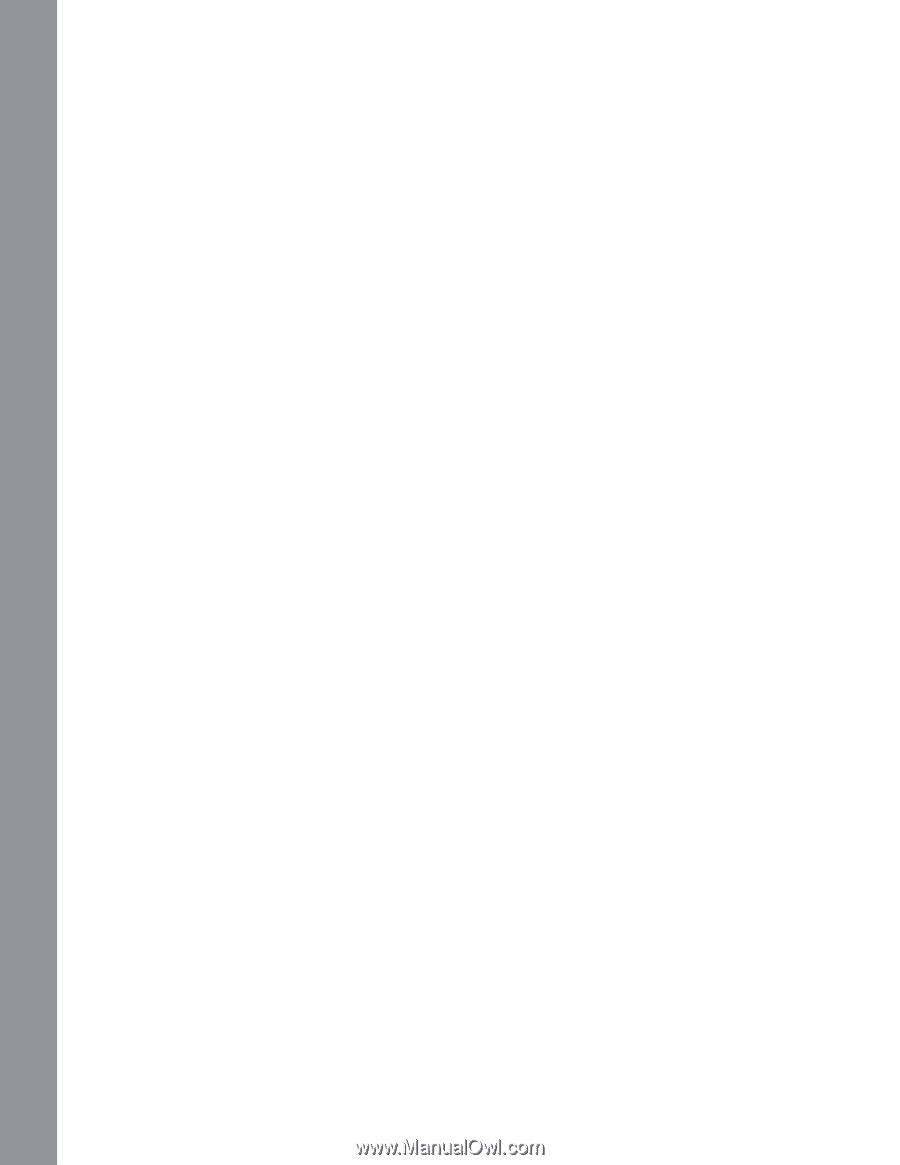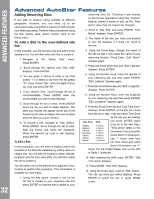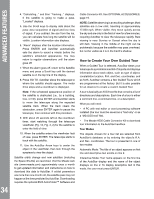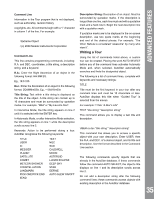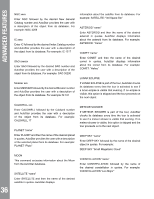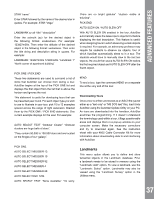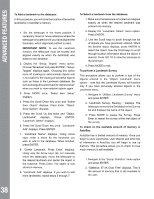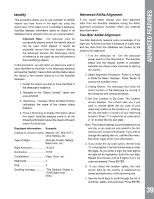Meade ETX-90 User Manual - Page 34
How to Create Your Own Guided Tour
 |
View all Meade ETX-90 manuals
Add to My Manuals
Save this manual to your list of manuals |
Page 34 highlights
ADVANCED FEATURES 34 4. "Calculating..." and then "Tracking..." displays. If the satellite is going to make a pass, "Located" displays. 5. Use the Scroll keys to display data about the pass: aos-acquisition of signal and los-loss of signal. If you subtract the aos from the los, you can calculate how long the satellite will be visible. Location information also displays. 6. "Alarm" displays after the location information. Press ENTER and AutoStar automatically sets the alarm to sound a minute before the satellite's scheduled appearance. You may return to regular observations until the alarm goes off. 7. When the alarm goes off, return to the Satellite menu and press a Scroll key until the desired satellite is on the top line of the display. 8. Press GO TO. AutoStar slews the telescope to where the satellite should appear. The motor drive stops and a countdown is displayed. Note: If the scheduled appearance position of the satellite is obstructed (i.e., by a building, tree, or hill), press ENTER and AutoStar starts to move the telescope along the expected satellite track. When the track clears the obstruction, press ENTER again to pause the telescope, then continue with this procedure. 9. With about 20 seconds left on the countdown timer, start watching through the telescope viewfinder (Pg. 13, Fig. 3, 2) for the satellite to enter the field of view. 10. When the satellite enters the viewfinder field of view, press ENTER. The telescope starts to track with the satellite. 11. Use the AutoStar Arrow keys to center the object in the viewfinder, then look through the eyepiece to view the object. Satellite orbits change and new satellites (including the Space Shuttle) are launched. Visit the Meade web site (www.meade.com) approximately once a month to get updated information and instructions on how to download this data to AutoStar. If orbital parameters are more than one month old, the satellite pass may not happen at the time predicted by AutoStar. Downloading requires the optional #505 AstroFinder™ Software and Cable Connector Kit. See OPTIONAL ACCESSORIES, page 19. NOTE: Satellite observing is an exciting challenge. Most satellites are in low orbit, travelling at approximately 17,500 mph. When visible, they move quickly across the sky and are only in the field of view for a few minutes, requiring AutoStar to slew the telescope rapidly. Best viewing is near Sunrise or Sunset when the sky is still dark. Viewing in the middle of the night can be problematic because the satellite may pass overhead, but not be visible as it is in the Earth's shadow. How to Create Your Own Guided Tour When a Guided Tour is selected, AutoStar slews your telescope to a predetermined list of objects and displays information about each object, such as type of object, constellation location, R.A. and Dec. coordinates, and so forth. AutoStar contains a few Guided Tours which are programmed at the factory. But it is also possible for an observer to create a custom Guided Tour. A tour is basically an ASCII text file that contains a list of directions and descriptions. Each line of a tour is either a comment line, a command line, or a description. What you will need: • A PC with text editor or word processing software installed (the tour must be saved as a "text only" or as a "MS-DOS text" file). • The Meade #505 Cable Connector Kit to download tour information to the AutoStar handbox. Tour Modes The objects chosen for a tour list are selected from AutoStar's database or by entering the object's R.A. and Dec. coordinates. The tour is presented in one of two modes: Automatic Mode: The title of an object appears on first line and descriptive text scrolls on line 2. Interactive Mode: Tour name appears on the first line of the AutoStar display and the name of the object displays on line 2. To display descriptive text in this mode, the user must press ENTER.