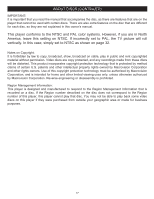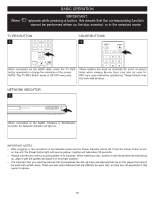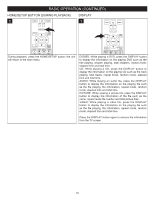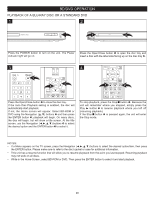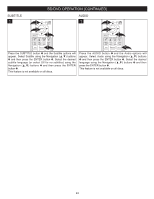Memorex MVBD2535 User Guide - Page 21
Bd/dvd Operation
 |
View all Memorex MVBD2535 manuals
Add to My Manuals
Save this manual to your list of manuals |
Page 21 highlights
BD/DVD OPERATION PLAYBACK OF A BLU-RAY DISC OR A STANDARD DVD 1 2 POWER OPEN/CLOSE 1 A B C D Press the POWER button to turn on the unit. The Power indicator light will go on. POWER OPEN/CLOSE 1 2 A B C D Press the Open/Close button 1 to open the disc tray and insert a disc with the laCbLEeARl side facSiEnARgCH up on the disc tray 2. ANGLE TV RES. 3 CLEAR SEARCH ANGLE TV RES. 4 HOME/SETUP DISPLAY DISC MENU POWER A B OPEN/CLOSE 1 C D HOME/SETUP DISPLAY 3 DISC MENU 2 RETURN POP-UP MENU SLOW STOP PAUSE PLAY PREV. REW F.F NEXT PresCsLEAtRhe Open/SCEARlCoH se button 1 to close the disc tray. ANGLE TV RES. STEP SUBTITLE AUDIO If the Auto Disc Playback setting is enabled, the disc will automaticHOaMlEl/ySETUsP tart playback. RANDOM A-B REPEAT If not, the Home screen will appear. Select BD-ROM or DVDDISPuLAsY ing the NaMDEvINSUCigation (π,†) buttons 2 and then press the ENTER the dis3c will screen, use button begin, 23bu; tpwlaiyllbsahcokwwiall begin. On many discs, title screen. At the title the Navigation buttons 2 to select the dRETeURsN ired option and POP-UP MENU the ENTER button 3 to select it. SLOW STOP PAUSE PLAY PREV. REW F.F NEXT RETURN POP-UP MENU 1SLOW STOP PAUSE PLAY 2 PREV. REW F.F NEXT STEP SUBTITLE AUDIO RANDOM A-B REPEAT To stop playback, press the Stop X button 1. Because the unit will remember where you stopped, simply press the Play ® button 2 to resume playback where you left off (resuming playback). If the Stop X button 1 is pressed again, the unit will enter the Stop mode. STEP SUBTITLE AUDIO NOTES: RANDOM A-B REPEAT • If a Menu appears on the TV screen, press the Navigation buttons to select the desired option/item, then press the ENTER button. Please make sure to refer to the disc's jacket or case for additional information. • This unit has a resume function that will allow you to resume playback from the point you last stopped. Resuming playback may not work on all discs. • While in the Home Screen, select BD-ROM or DVD. Then press the ENTER button to select it and start playback. 20