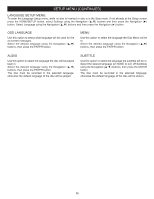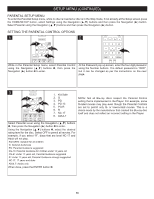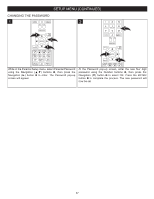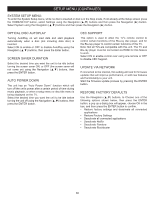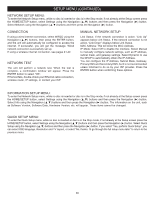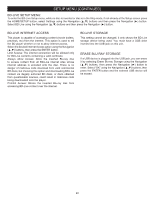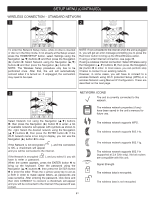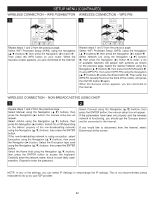Memorex MVBD2535 User Guide - Page 39
Optical Disc Autoplay, Screen Saver Duration, Auto Power Down, System Setup Menu, Cec Support, - firmware
 |
View all Memorex MVBD2535 manuals
Add to My Manuals
Save this manual to your list of manuals |
Page 39 highlights
SETUP MENU (CONTINUED) SYSTEM SETUP MENU: To enter the System Setup menu, while no disc is inserted or disc is in the Stop mode, if not already at the Setup screen press the HOME/SETUP button, select Settings using the Navigation (π,†) buttons and then press the Navigation (®) button. Select System using the Navigation (π,†) buttons and then press the Navigation (®) button. OPTICAL DISC AUTOPLAY Turning AutoPlay on will load data and start playback automatically when a disc (not including data disc) is inserted. Select ON to enable or OFF to disable AutoPlay using the Navigation (π,†) buttons, then press the Enter button. SCREEN SAVER DURATION Select the desired time you want the unit to be idle before turning the screen saver ON, or OFF (the screen saver will not come on) using the Navigation (π,†) buttons, then press the ENTER button. AUTO POWER DOWN The unit has an "Auto Power Down" function which will turn off the unit's power after a certain period of time during music playback, or when a setup menu or disc title menu is being displayed on the TV. Select the desired time you want the unit to be idle before turning the unit off using the Navigation (π,†) buttons, then press the ENTER button. CEC SUPPORT This option is used to allow the TV's remote control to control certain functions of the Blu-ray disc player, and for the Blu-ray player to control certain functions of the TV. Note: Not all TVs are compatible with this unit. The TV and Blu-ray player must be connected via HDMI for this feature to work. Select ON to enable control over using one remote or OFF to disable CEC Support. UPDATE VIA NETWORK If connected to the internet, this setting will look for firmware updates that will improve performance, or add new features and functionality to your unit. Start the firmware update process by pressing the ENTER button. RESTORE FACTORY DEFAULTS Use the Navigation (π,†) buttons, to Choose one of the following options shown below, then press the ENTER button; a pop up a dialog box will appear, choose OK in the box, and then press the ENTER button to confirm. • Restore factory settings and deactivate all connected applications • Restore Factory Settings • Deactivate all connected applications • Deactivate Netflix • Deactivate Pandora • Deactivate Blockbuster 38