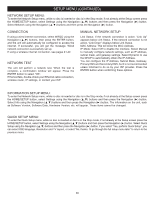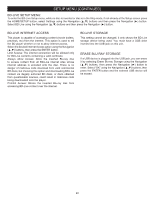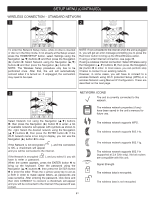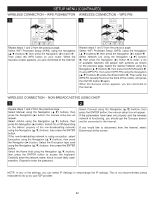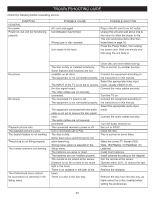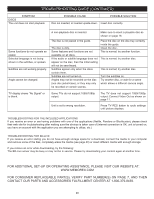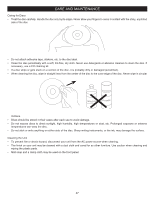Memorex MVBD2535 User Guide - Page 45
Updating The Firmware - firmware upgrade
 |
View all Memorex MVBD2535 manuals
Add to My Manuals
Save this manual to your list of manuals |
Page 45 highlights
BLOCKBUSTER 1 USING THE APPLICATIONS (CONTINUED) CLEAR SEARCH ANGLE TV RES. HOME/SETUP 2 DISPLAY 1 DISC MENU 3 RETURN 2POP-UP MENU SLOW STOP PAUSE PLAY Please make sure the following criteria is met: PREV. REW F.F NEXT 1. No disc is inserted or disc is in the Stop mode STEP SUBTITLE AUDIO 2. The unit is connected to the internet (see pages 39-40) 3. You are signed up for Blockbuster (or you can signRANuDOpM onAl-Bine oRErPEAvTia this unit) Press the HOME/SETUP button 1, or select Connected using the Navigation (π,†) buttons 2 and then press the Navigation (®) button 3. Select Blockbuster using the Navigation (π,†) buttons 2 and then press the Navigation (®) button 3. Activate your account and then enjoy your movies/shows! NOTE: Video Streaming services require the use of an HDMI connection. Many of the buttons (Skip, Search Reverse/Foward, Stop, Play and Pause) will work with these applications. You can also press the HOME/SETUP button to return to the Home screen. NOTE: Only HDMI output is available when Blockbuster function is in use. UPDATING THE FIRMWARE UPDATING THE FIRMWARE Follow these steps to update the Firmware: 1. To enter the System Setup menu, while no disc is inserted or disc is in the Stop mode, press the HOME/SETUP button, select Settings using the Navigation (π,†) buttons and then press the Navigation (®) button. 2. Select System using the Navigation (π,†) buttons and then press the Navigation (®) button. 3. If connected to the internet, select Update Via Network using the Navigation (π,†) buttons, then press the Navigation (®) button. The unit will then look for firmware updates that will improve performance or add features to your unit. Start the firmware update process by pressing the ENTER button. 4. You may also download a firmware upgrade from the support link at www.memorex.com to your PC. Then either burn the ISO image to a CD-R disc or copy to a USB Flash drive. Insert either the CD-R or Flash drive into the player and you will be prompted to perform the firmware upgrade. 44