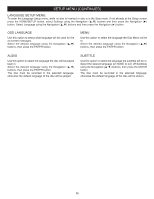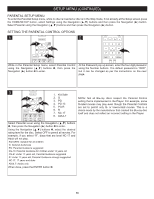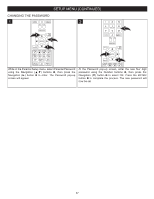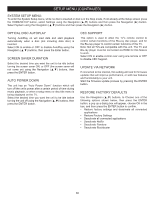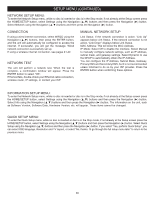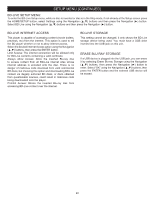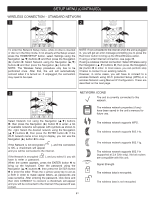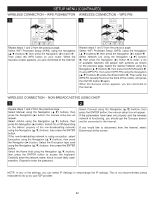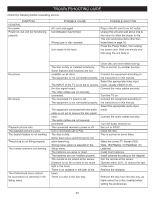Memorex MVBD2535 User Guide - Page 41
Bd-live Internet Access, Bd-live Setup Menu, Bd-live Storage, Erase Blu-ray Storage
 |
View all Memorex MVBD2535 manuals
Add to My Manuals
Save this manual to your list of manuals |
Page 41 highlights
SETUP MENU (CONTINUED) BD-LIVE SETUP MENU: To enter the BD-Live Setup menu, while no disc is inserted or disc is in the Stop mode, if not already at the Setup screen press the HOME/SETUP button, select Settings using the Navigation (π,†) buttons and then press the Navigation (®) button. Select BD-Live using the Navigation (π,†) buttons and then press the Navigation (®) button. BD-LIVE INTERNET ACCESS This player is capable of accessing content (movie trailers, previews, etc) from the internet. This option is used to tell the BD player whether or not to allow internet access. Select the desired Internet Access option using the Navigation (π,†) buttons, then press the ENTER button. Limit Access: The internet connection will be allowed only for BD-Live contents containing a valid certificate. Always Allow Access: Allow the inserted Blu-ray disc to access content from all BD-Live internet sites whose internet address is encoded onto the disc. There is no danger of malicious code download from valid commercial BD discs, but choosing this option and downloading BD-Live content via illegally authored BD disks, or discs obtained from questionable sources, could result in malicious code being downloaded onto the player. Prohibit Access: Blocks the inserted Blu-ray disk from accessing BD-Live content over the internet. BD-LIVE STORAGE This setting cannot be changed, it only shows the BD-Live storage device being used. You must have a USB drive inserted into the USB jack on this unit. ERASE BLU-RAY STORAGE If a USB device is plugged into the USB jack, you can erase it by selecting Erase Blu-ray Storage using the Navigation (π,†) buttons, then press the Navigation (®) button to enter. Select "OK" using the Navigation (π,†) buttons, then press the ENTER button and the external USB device will be erased. 40