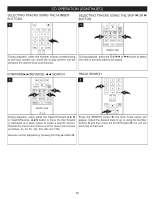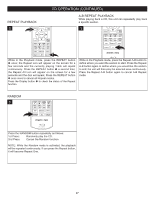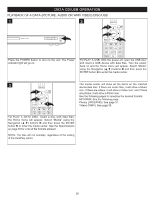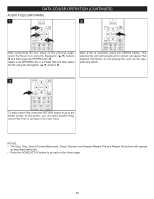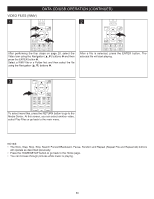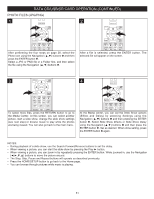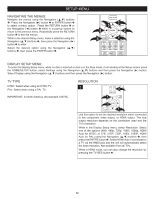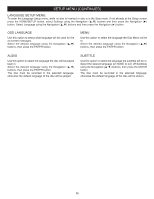Memorex MVBD2535 User Guide - Page 31
Video Files Wmv
 |
View all Memorex MVBD2535 manuals
Add to My Manuals
Save this manual to your list of manuals |
Page 31 highlights
DATA CD/USB OPERATION (CONTINUED) VIDEO FILES (WMV)CLEAR SEARCH ANGLE TV RES. 1 HOME/SETUP 1 DISPLAY DISC MENU 2 CLEAR SEARCH ANGLE TV RES. HOME/SETUP DISPLAY DISC MENU 2 RETURN POWER SLOW STOP 1POP-UP MENU OPEN/CLOSE PAUSE PLAY PREV. REW F.F NEXT A B C D After performing the fSoTEPur steps SUBTITLE on AUDIO page 28, select the Video icon using the NRaANvDOiMgatiAo-Bn (πREP,E†AT ) buttons 1 and then press the ENTER button 2. Select a WMV file or a Folder first and then select the file using the Navigation (π,†) buttons 1. CLEAR SEARCH ANGLE TV RES. RETURN POP-UP MENU SLOW STOP PAUSE PLAY PREV. REW F.F NEXT After a file is selected, STEP press SUBTITLE the AUDIO ENTER button. The selected file will start pRlAaNDyOMing.A-B REPEAT 3 HOME/SETUP DISPLAY DISC MENU RETURN POP-UP MENU SLOW STOP PAUSE PLAY PREV. REW F.F NEXT STEP SUBTITLE AUDIO RANDOM A-B REPEAT To select more files, press the RETURN button to go to the Media Center. At this screen, you can select another video, select Play Files or go back to the main menu. NOTES: • The Slow, Step, Stop, Skip, Search Forward/Backward, Pause, Random and Repeat (Repeat File and Repeat All) buttons will operate as described previously. • Press the HOME/SETUP button to go back to the Home page. • You can browse through pictures while music is playing. 30