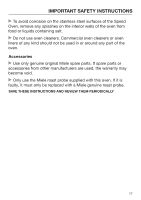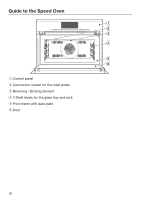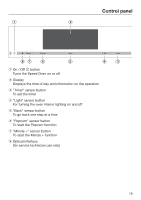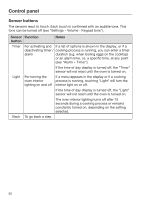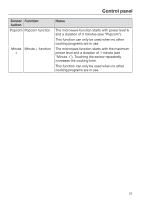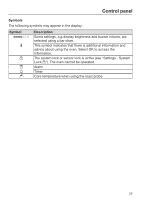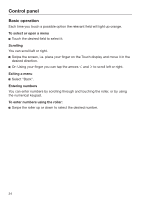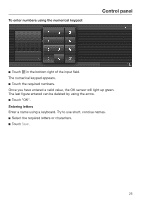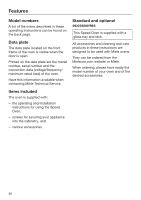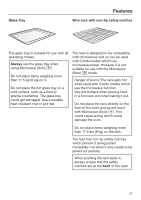Miele H 6700 BM Product Manual - Page 22
Touch display, The middle row shows the current menu and options. You can scroll to the right or
 |
View all Miele H 6700 BM manuals
Add to My Manuals
Save this manual to your list of manuals |
Page 22 highlights
Control panel Touch display The touch screen can be scratched by hard objects, e.g. pens and pencils. Only touch the screen with your fingers. Touching the display with your finger emits a small electrical charge which in turn triggers an electrical pulse that is detected by the surface of the Touch display. The Touch display is organized into three areas: The top line shows what menu level you are currently in. To get to a submenu, tap on the appropriate menu name or "..." in the main menu. The time of day appears on the right. The middle row shows the current menu and options. You can scroll to the right or left by swiping your finger across the display to the right or left. An item can be selected by tapping it. In the bottom line you can scroll with the arrows from left to right. 22