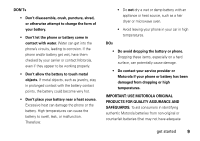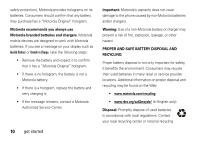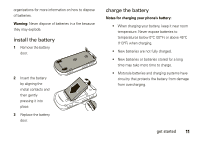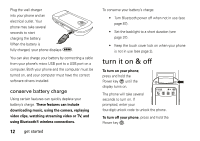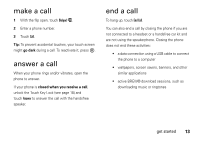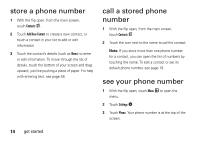Motorola Krave ZN4 Verizon User Guide - Page 16
store a phone number, call a stored phone number, see your phone number - touch screen
 |
View all Motorola Krave ZN4 manuals
Add to My Manuals
Save this manual to your list of manuals |
Page 16 highlights
store a phone number 1 With the flip open, from the main screen, touch Contacts . 2 Touch Add New Contact to create a new contact, or touch a contact in your list to add or edit information. 3 Touch the contact's details (such as Name) to enter or edit information. To move through the list of details, touch the bottom of your screen and drag upward, just like pushing a piece of paper. For help with entering text, see page 48. call a stored phone number 1 With the flip open, from the main screen, touch Contacts . 2 Touch the icon next to the name to call the contact. Note: If you store more than one phone number for a contact, you can open the list of numbers by touching the name. To edit a contact or set its default phone number, see page 79. see your phone number 1 With the flip open, touch Menu to open the menu. 2 Touch Settings . 3 Touch Phone. Your phone number is at the top of the screen. 14 get started