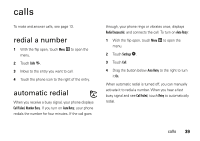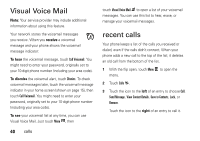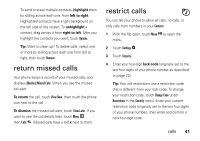Motorola Krave ZN4 Verizon User Guide - Page 38
flip open display, wallpaper, clock format
 |
View all Motorola Krave ZN4 manuals
Add to My Manuals
Save this manual to your list of manuals |
Page 38 highlights
flip open display You can choose whether your phone shows the Main Menu or Home Screen when you open the flip: 1 With the flip open, from the main screen, touch Menu . 2 Touch Settings . 3 Touch Display. 4 Touch Screen Upon Flip Open. 5 Touch Main Menu or Home Screen. wallpaper Set a picture or animation as a wallpaper (background) image on your main screen and your phone's external display. 1 With the flip open, touch Menu to open the menu. 36 personalize 2 Touch Settings . 3 Touch Display. 4 Touch the button below Wallpaper. 5 Touch Pictures or Animations. Note: If your phone does not list any animations, you can download an animated wallpaper application as described on page 76. 6 Move to an image and touch it. 7 Touch Insert. clock format Set how your phone shows the current time on the main screen (as shown on page 15): 1 With the flip open, touch Menu to open the menu. 2 Touch Settings .