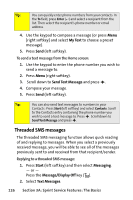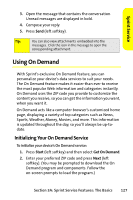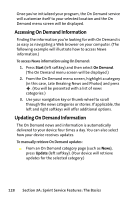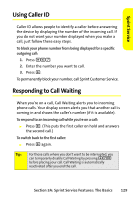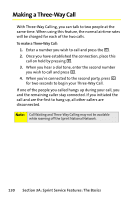Motorola MOTO Q 9c Sprint User Guide - WM6.1 - Page 133
Using SMS Text Messaging
 |
View all Motorola MOTO Q 9c manuals
Add to My Manuals
Save this manual to your list of manuals |
Page 133 highlights
Sprint Service 3 Expert Mode (On/Off) * Return to Personal Options Menu 8 Place a Call * Exit Using SMS Text Messaging With SMS Text Messaging, you can send instant text messages from your device to others with messaging-ready phones - and they can send messages to you. In addition, SMS Text Messaging includes a variety of preset messages, such as "I'm running late, I'm on my way," that makes composing messages fast and easy. You can also customize your own preset messages (up to 160 characters) from your device. Sending and replying to text messages is very much like sending and replying to email on your device. To go to SMS Text Messaging: 1. Press Start (left softkey) and then select Messaging. - or - Press the Message/Display Off key ( ). 2. Select Text Messages. To send a text message from the text message application: 1. Go to SMS Text Messaging. 2. Press Menu (right softkey) and select New. 3. In the To field, enter the phone numbers you want to send the message to. Insert a semicolon (;) between multiple numbers or addresses. Section 3A: Sprint Service Features: The Basics 125