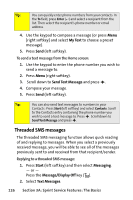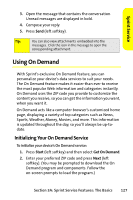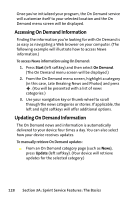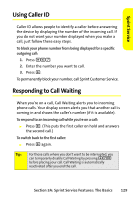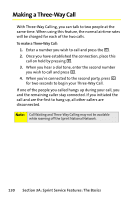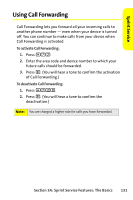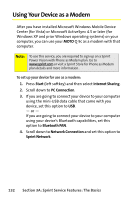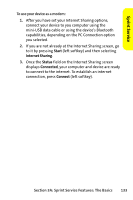Motorola MOTO Q 9c Sprint User Guide - WM6.1 - Page 136
Accessing On Demand Information, A: Sprint Service Features: The Basics
 |
View all Motorola MOTO Q 9c manuals
Add to My Manuals
Save this manual to your list of manuals |
Page 136 highlights
Once you've initialized your program, the On Demand service will customize itself to your selected location and the On Demand menu screen will be displayed. Accessing On Demand Information Finding the information you're looking for with On Demand is as easy as navigating a Web browser on your computer. (The following example will illustrate how to access News information.) To access News information using On Demand: 1. Press Start (left softkey) and then select On Demand. (The On Demand menu screen will be displayed.) 2. From the On Demand menu screen, highlight a category (in this case, Late Breaking News and Photos) and press s. (You will be presented with a list of news categories.) 3. Use your navigation key or thumb wheel to scroll through the news categories or stories. If applicable, the left and right softkeys will offer additional options. Updating On Demand Information The On Demand news and information is automatically delivered to your device four times a day. You can also select how your device receives updates. To manually retrieve On Demand updates: ᮣ From an On Demand category page (such as News), press Update (left softkey). (Your device will retrieve updates for the selected category.) 128 Section 3A: Sprint Service Features: The Basics