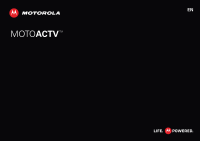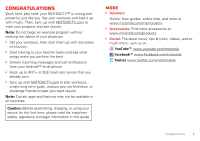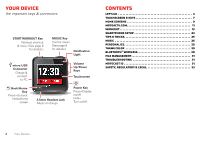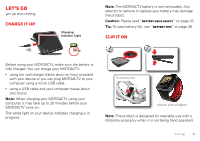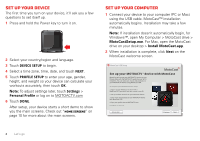Motorola MOTOACTV User Manual
Motorola MOTOACTV Manual
 |
View all Motorola MOTOACTV manuals
Add to My Manuals
Save this manual to your list of manuals |
Motorola MOTOACTV manual content summary:
- Motorola MOTOACTV | User Manual - Page 1
EN MOTOACTV TM - Motorola MOTOACTV | User Manual - Page 2
- Motorola MOTOACTV | User Manual - Page 3
from your Android™ smartphone. • Hook up to ANT+ or BLE heart rate sensor that you already own. • Sync up with MOTOACTV.com to plan this guide. More • Answers: Online: User guides, online help, and more at www.motorola.com/mymotoactv. • Accessories: Find more accessories at www.motorola.com - Motorola MOTOACTV | User Manual - Page 4
on/off. Contents Let's go 3 Touchscreen & keys 7 Home screens 9 MOTOACTV.COM 11 Workout 13 Smartphone setup 23 Tips & tricks 25 Music 26 Personalize 29 Theme color 29 Bluetooth® wireless 30 File management 31 Troubleshooting 31 Motocast ID 31 Safety, Regulatory & Legal 33 2 Your - Motorola MOTOACTV | User Manual - Page 5
or replace your battery may damage the product. Caution: Please read "Battery Use & Safety" on page 33. Tip: To save battery life, see "Battery tips" on page 26. Clip it on 1 2 To remove clip: (Shown with wristband) Note: The product is designed for wearable use with a Motorola accessory when - Motorola MOTOACTV | User Manual - Page 6
Note: To adjust settings later, touch Settings > Personal Profile or log on to MOTOACTV.com 6 Touch DONE. After setup, your device starts a short demo to show For Mac, open the MotoCast drive on your desktop > Install MotoCast.app. 2 When installation is complete, click Next on the MotoCast welcome - Motorola MOTOACTV | User Manual - Page 7
Sign in with your MotoCast ID MotoCast Sign in to link your MOTOACTV device with your MotoCast ID and start syncing fitness data with the MOTOACTV.com portal. This ID is used with your MOTOACTV device and any other Motorola devices you own. MotoCast ID Enter email address Password Enter password - Motorola MOTOACTV | User Manual - Page 8
Next to begin using MotoCast USB. MotoCast Next 6 When MotoCast USB opens, use it to load music onto your device and sync your workouts with MOTOACTV.com. See "Load music" on page 26 for details. Note: Your device also syncs any workout data you haven't synced yet. To sync workout data - Motorola MOTOACTV | User Manual - Page 9
your computer, set up a Wi-Fi connection (if available) in MotoCast USB by clicking Device > MOTOACTV Wi-Fi Settings. Note: When wearing the device and using Wi-Fi, always wear a Motorola accessory (such as the clip or wristband). Touchscreen & keys a few essentials Touch tips Here are some tips - Motorola MOTOACTV | User Manual - Page 10
Tap A tap is a pat using your whole hand.Tap on the screen while in a workout to get audible feedback on your progress or to start the next lap. PACE HR CALORIES ELEVATION Zoom To get a closer look at maps, touch to zoom in or out. 413 ft 10.2 mi 413 ft 10.2 mi See "Maps" on page 18 for - Motorola MOTOACTV | User Manual - Page 11
& hold Scan Triple press Previous song or restart current song Press & hold (if display is on) Go to Music Library Display on & off To save battery or prevent accidental touches, or when you want to wipe smudges off, turn the display off by pressing the Power key. To turn the display - Motorola MOTOACTV | User Manual - Page 12
Home screens quick access to workouts, music & more Your device has five home screens. Drag the display left and right to see them all. Settings Workout Settings Workout Timepiece Music Notifications Timepiece The Timepiece screen is your staring point. It's what you see when you turn on the - Motorola MOTOACTV | User Manual - Page 13
Settings Touch the Settings screen to customize your MOTOACTV. Device status Icons on the top right of your screen tell you about your device's status: battery needs charging battery fully charged #% percentage of remaining battery charge charging Bluetooth® active GPS active active workout - Motorola MOTOACTV | User Manual - Page 14
your best performance. Planning Schedule a workout, sign up for a training plan, plot a route for your upcoming workout, and more. Find it: on MOTOACTV.com, click Planning • Calendar: Schedule a new workout by clicking on a day in the calendar. Use a simple form or click More Options for advanced - Motorola MOTOACTV | User Manual - Page 15
Canada, Mexico, Brazil, and Argentina. You can free up memory space by deleting maps you don't need. Don't worry: you can always go to MOTOACTV.com to download previously deleted maps for free. Goals Set goals for weight, workout frequency, and increased stamina, and track your progress. Find it: on - Motorola MOTOACTV | User Manual - Page 16
Workout it's your way of life Note: Using a mobile device or accessory (such as a headset) while cycling may cause distraction and may be illegal. Always obey the laws and ride safely. To schedule a workout, use MOTOACTV.com ("MOTOACTV.COM" on page 12), but you can also just start a workout on your - Motorola MOTOACTV | User Manual - Page 17
• Elliptical Elliptical machines use many different distance formulas (see your machine's user manual, or measure the stride). The formula used on MOTOACTV may be different. To make sure that your MOTOACTV uses the same stride length as your elliptical, go to Settings > Workout > Calibration > - Motorola MOTOACTV | User Manual - Page 18
In a workout You have plenty of options and details to see while you're in a workout. Press=Pause/resume workout Press (when not workout screen)=Go to workout Live Data screen Double press=Start a new lap START MUSIC PACE HR CALORIES ELEVATION Tap to set lap 1 From the Live Data screen, drag - Motorola MOTOACTV | User Manual - Page 19
and bicycling, your MOTOACTV is set to Auto-Laps. Touch Settings > Workout > Auto-Behaviors > Auto-Lap to change laps: • Auto-Laps: Select Auto-Lap so transition to the next lap happens automatically after you complete the current lap. Choose time or distance based laps. • Manual: Uncheck Auto-Lap - Motorola MOTOACTV | User Manual - Page 20
Zones Work toward your target heart rate! To set heart rate, pace, or power zone targets for your workout, first plan your workout: 1 Go to MOTOACTV.com to plan a non-interval workout. 2 Select HR Zone as your target, then save the workout. 3 Sync the workout with your device. 4 On your device, - Motorola MOTOACTV | User Manual - Page 21
can occur automatically or when you touch the NEXT INTERVAL on the MOTOACTV screen, depending on your Auto-Interval setting. (See "Workout settings , then follow the instructions on the screen. Note: If you set your interval workout to auto-transition, you can still manually transition to your next - Motorola MOTOACTV | User Manual - Page 22
screen and press the START key. 4 After you complete an activity, touch NEXT to start the next one. When you finish your workout, your MOTOACTV shows stats for each activity as well as a summary for the entire workout. 20 Workout Workout summary After you complete a workout, you see a summary - Motorola MOTOACTV | User Manual - Page 23
via Bluetooth with your Motorola smartphone that has the MOTOACTV app installed ("Smartphone setup" on page 24). Sensors Your MOTOACTV works with the type of sensor Cadence you want to pair your MOTOACTV with, then follow instructions on your MOTOACTV screen. Note: To pair with a heart rate - Motorola MOTOACTV | User Manual - Page 24
it with other bike computers. To calibrate, touch the sensor name and select Calibrate > Auto Zero or Manual Zero. Unpair sensors To remove a sensor that you've previously paired with your MOTOACTV, touch Settings screen > Sensors > touch and hold the sensor name, then touch FORGET. This product is - Motorola MOTOACTV | User Manual - Page 25
outdoor workouts For best accuracy, your device needs to acquire a GPS signal before you start an outdoor workout. The first time you use your MOTOACTV, GPS acquisition may take a couple minutes. Subsequent acquisitions are much faster. Stand in an open area with a clear view of the sky and remain - Motorola MOTOACTV | User Manual - Page 26
it's good to talk MOTOACTV app Connect your MOTOACTV to your Motorola Android™ Smartphone so you can get calls, text messages, and calendar reminders. Just download the free app from Android Market™. Tip: Check your phone! It may have come preloaded with the MOTOACTV app. 1 Download and install the - Motorola MOTOACTV | User Manual - Page 27
the START WORKOUT key again when you're ready to resume. Receive messages After you connect your MOTOACTV to your phone, when you receive a text message, it appears on your MOTOACTV. Touch it to see details. Outdoor Run JohQnuMicckCSotanrntell Where r u? Meet in 5, corner of Michigan and WacSkeert - Motorola MOTOACTV | User Manual - Page 28
make screen time out automatically when in a workout, touch Settings > Battery Saver > Workout Screen Time. Music when music is what you need... See "Content Copyright" in your legal and safety information. 1 Connect a Motorola micro USB data cable from your device to your computer to open MotoCast - Motorola MOTOACTV | User Manual - Page 29
Music(3) Select Music. Choose music library to sync with. 3 Songs MOTOACTV Capacity: 6.5 GB Music 14.4 MB Podcasts 0.0B Maps 0.0B Podcasts 1.7 MB Other 0.0B Free 4.8 GB Refresh Sync Sync fitness data with MOTOACTV.com and music to or from your device. Start the sync. Tip: You - Motorola MOTOACTV | User Manual - Page 30
time, adds them to your Performance Music playlist. After five workouts, your MOTOACTV will have a great playlist ready for you. 28 Music Radio Find it: Make the station a favorite. Stop playing. Scan for stations. • To manually select a radio station, touch Listen Now and drag left or right till - Motorola MOTOACTV | User Manual - Page 31
active workout, the display never times out unless you have set the Screen Timeout option (see Settings > Battery Saver), so you can keep monitoring your progress. To turn the display off manually, press the Power key. Theme color Change the theme color of your screens. Find it: Settings > Display - Motorola MOTOACTV | User Manual - Page 32
in discoverable mode. Note: Refer to the guide that came with the headset for details. 2 On your MOTOACTV, touch Settings > Bluetooth Headsets > Add New the Bluetooth icon appears in the MOTOACTV status bar. Note: To extend battery life, either disconnect your MOTOACTV or turn Bluetooth power off on - Motorola MOTOACTV | User Manual - Page 33
. Typically, these are located directly on your computer. 2 Drag and drop files between your computer and MOTOACTV. When you're done, use "Safely Remove Hardware" before disconnecting the USB cable. Troubleshooting we're here to help Motocast ID You can check to see if you successfully linked your - Motorola MOTOACTV | User Manual - Page 34
or www.motorola.com/support (Canada), where you can select from a number of customer care options. You can also contact the Motorola Customer Support Center at: 1-800-734-5870 (United States), 1-888-390-6456 (TTY/TDD United States for hearing impaired), or 1-800-461-4575 (Canada). 32 Troubleshooting - Motorola MOTOACTV | User Manual - Page 35
" hologram; • If there is no hologram, the battery is not a Motorola battery; • If there is a hologram, replace the battery and try charging it again; • If the message remains, contact a Motorola authorized service center. Warning: Use of a non-Motorola battery or charger may present a risk of fire - Motorola MOTOACTV | User Manual - Page 36
device. Discontinue use and direct.motorola.com your mobile device and its accessories away from small children. These help prevent exposure to inappropriate apps or content. Glass Parts Some replaced by a qualified service do not remove, install, or charge batteries unless it is a radio product type - Motorola MOTOACTV | User Manual - Page 37
local regulatory authorities for more information. Do not dispose of your battery or mobile device with your household waste. See "Recycling" for other devices. Follow Instructions to Avoid Interference Problems Turn off your mobile device in any location where posted notices instruct you to do - Motorola MOTOACTV | User Manual - Page 38
used in accordance with the instructions, may cause harmful interference to For products that support Wi-Fi 802.11a (as defined in the product specifications available at www.motorola.com), the this band have the same restriction, outdoor services are not offered. Nevertheless, please do not - Motorola MOTOACTV | User Manual - Page 39
support • Online accounts-Some mobile devices provide a Motorola online account (such as MOTOBLUR). Go to your account for information on how to manage the account, and how to use security features such as remote wipe and device location (where available). • Applications and updates-Choose your apps - Motorola MOTOACTV | User Manual - Page 40
devices and electrical accessories to any Motorola Approved Service Center in your region. Details of Motorola approved national recycling schemes, and further information on Motorola recycling activities can be found at: www.motorola.com/recycling Packaging & Product Guides Product packaging and - Motorola MOTOACTV | User Manual - Page 41
updates on new products or special promotions. Registration is not required for warranty coverage. Please retain your original dated sales receipt for your records. For warranty service of your Motorola exclusions stated below, Motorola Mobility, Inc., warrants its Products and Accessories to be free - Motorola MOTOACTV | User Manual - Page 42
someone other than Motorola, or its authorized service centers, are excluded from coverage. Altered Products. Products or Accessories with (a) What Will Motorola Do? Motorola, at its option, will at no charge repair, replace or refund the purchase price of any Products, Accessories or Software - Motorola MOTOACTV | User Manual - Page 43
instructions on how to ship the Products, Accessories or Software, at your expense, to a Motorola Authorized Repair Center. To obtain service, you must include: (a) a copy of your receipt, bill of sale or other comparable proof of purchase; (b) a written description of the problem , REPLACEMENT, OR - Motorola MOTOACTV | User Manual - Page 44
com Note: Do not ship your product to the above address. If you need to return your product for repairs, replacement, or warranty service, please contact the Motorola Customer Support Center at: 1-800-734-5870 (United States) 1-888-390-6456 (TTY/TDD United States for hearing impaired) 1-800-461-4575 - Motorola MOTOACTV | User Manual - Page 45
- Motorola MOTOACTV | User Manual - Page 46
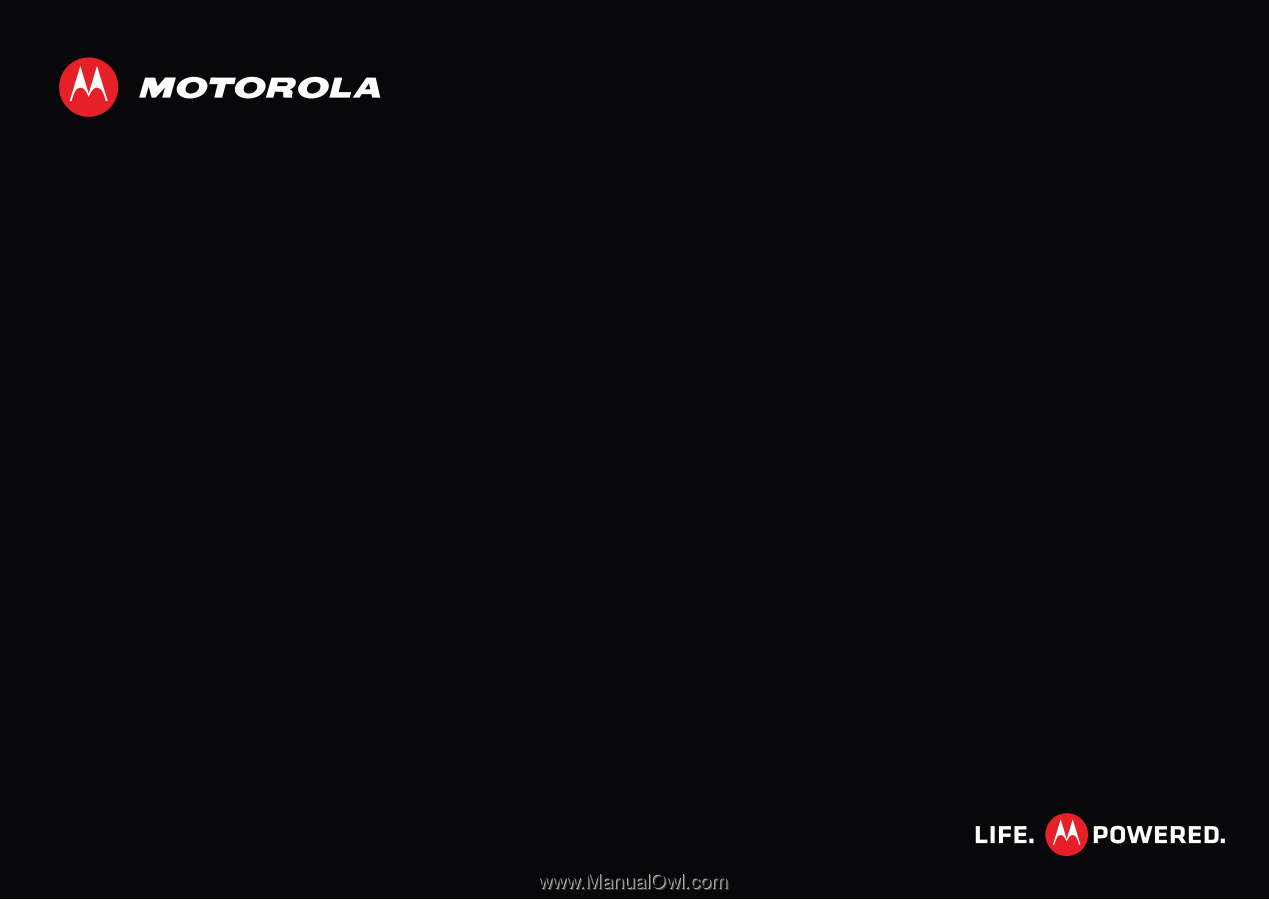
MOTO
ACTV
TM
EN