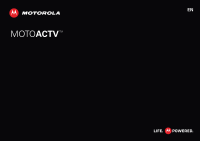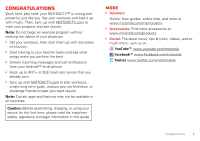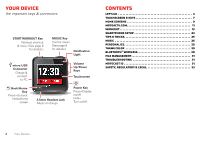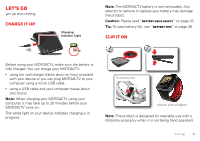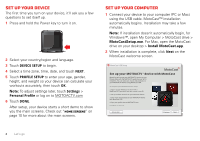Motorola MOTOACTV User Manual - Page 6
Set up your device, Set up your computer
 |
View all Motorola MOTOACTV manuals
Add to My Manuals
Save this manual to your list of manuals |
Page 6 highlights
Set up your device The first time you turn on your device, it'll ask you a few questions to set itself up. 1 Press and hold the Power key to turn it on. START MUSIC 2 Select your country/region and language. 3 Touch DEVICE SETUP to begin. 4 Select a time zone, time, date, and touch NEXT. 5 Touch PROFILE SETUP to enter your age, gender, height, and weight so your device can calculate your workouts accurately, then touch OK. Note: To adjust settings later, touch Settings > Personal Profile or log on to MOTOACTV.com 6 Touch DONE. After setup, your device starts a short demo to show you the main screens. Check out "Home screens" on page 10 for more about the main screens. Set up your computer 1 Connect your device to your computer (PC or Mac) using the USB cable. MotoCast™ installation automatically begins. Installation may take a few minutes. Note: If installation doesn't automatically begin, for Windows™, open My Computer > MotoCast drive > MotoCastSetup.exe. For Mac, open the MotoCast drive on your desktop > Install MotoCast.app. 2 When installation is complete, click Next on the MotoCast welcome screen. MotoCast USB Setup MotoCast Set up your MOTOACTVTM device with MotoCast MotoCast will set up your MOTOACTV device to sync fitness data with the MOTOACTV web site over Wi-Fi networks. You can also sync music and podcasts to your MOTOACTV device using MotoCast USB. To complete your MOTOACTV device setup: 1. Sign in to your MotoCast account with a MotoCast ID. If you don't have one, create a new ID. 2. Set up wireless networks on your MotoCast device. 3. Sync music and podcasts to your MOTOACTV device with MotoCast USB. 4. Sync your profile data to MOTOACTV.com. Click Next to continue. Set up Later Previous Next 4 Let's go