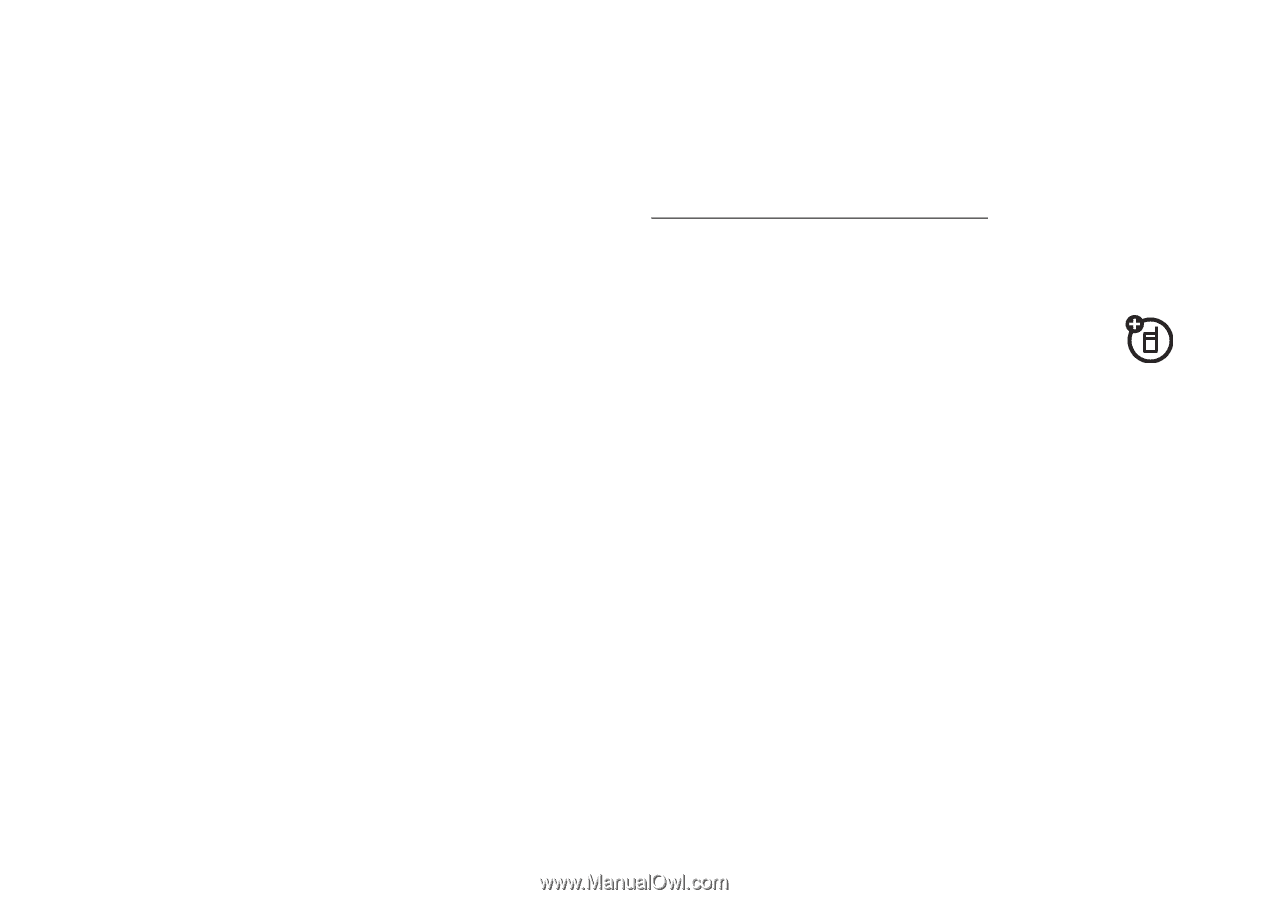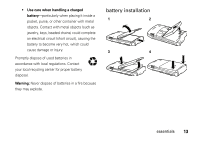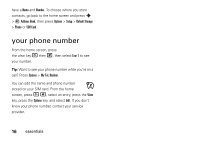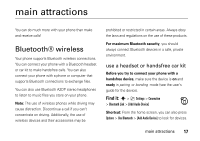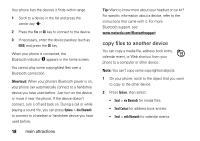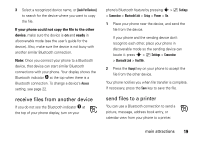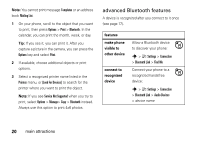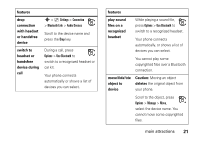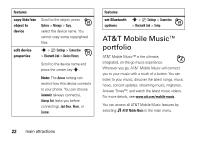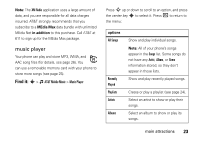Motorola MOTORAZR V3xx AT&T User Guide - Page 20
Ocopy files to another device, Shortcut - specifications
 |
View all Motorola MOTORAZR V3xx manuals
Add to My Manuals
Save this manual to your list of manuals |
Page 20 highlights
Your phone lists the devices it finds within range. 1 Scroll to a device in the list and press the center key s. 2 Press the Yes or OK key to connect to the device. 3 If necessary, enter the device passkey (such as 0000) and press the OK key. When your phone is connected, the Bluetooth indicator O appears in the home screen. You cannot play some copyrighted files over a Bluetooth connection. Shortcut: When your phone's Bluetooth power is on, your phone can automatically connect to a handsfree device you have used before. Just turn on the device, or move it near the phone. If the device doesn't connect, turn it off and back on. During a call or while playing a sound file, you can press Options > Use Bluetooth to connect to a headset or handsfree device you have used before. 18 main attractions Tip: Want to know more about your headset or car kit? For specific information about a device, refer to the instructions that came with it. For more Bluetooth support, see: www.motorola.com/Bluetoothsupport copy files to another device You can copy a media file, address book entry, calendar event, or Web shortcut from your phone to a computer or other device. Note: You can't copy some copyrighted objects. 1 On your phone, scroll to the object that you want to copy to the other device. 2 Press Options, then select: • Send > via Bluetooth for media files. • Send Contact for address book entries. • Send > with Bluetooth for calendar events.