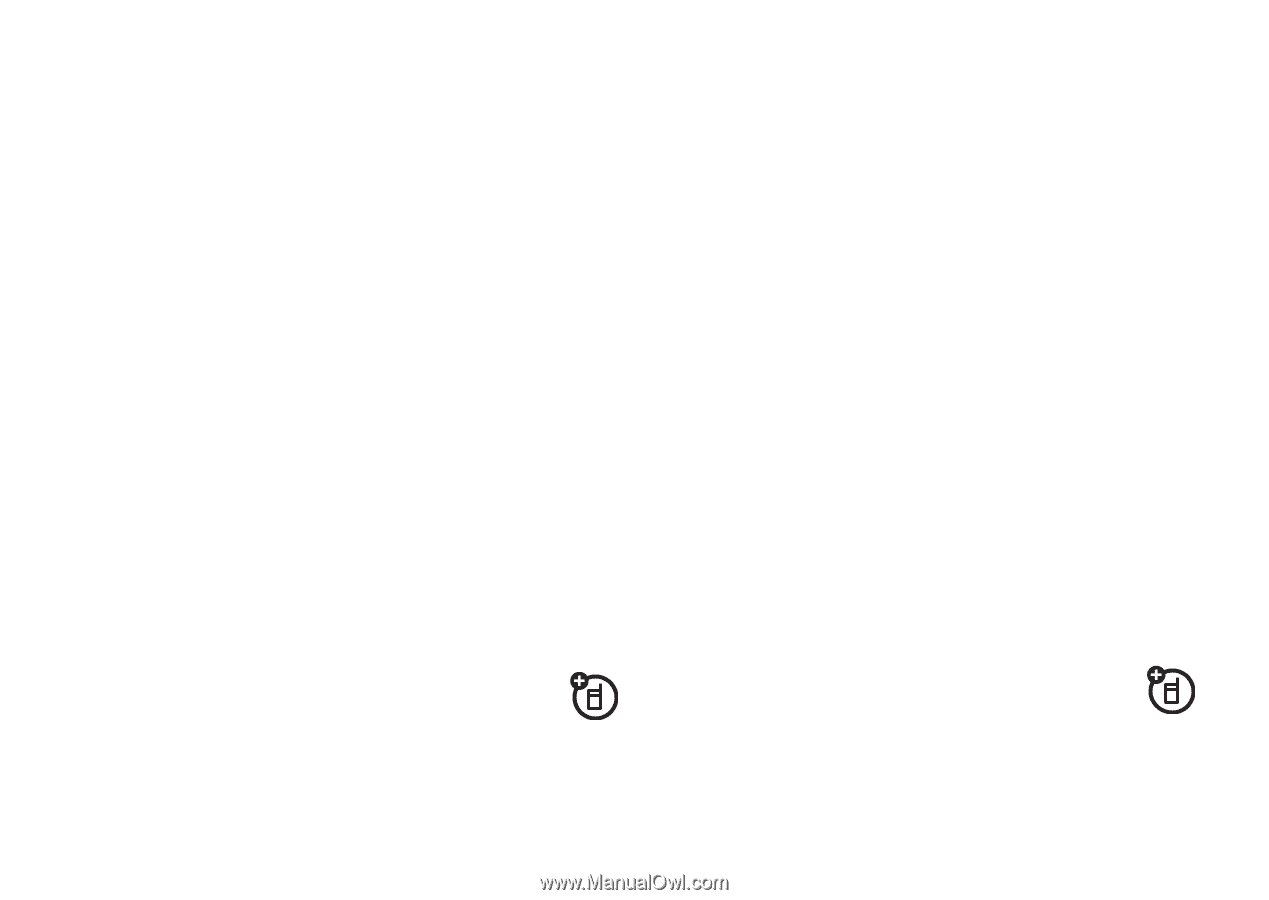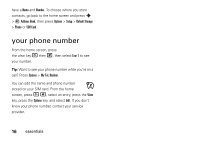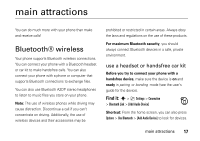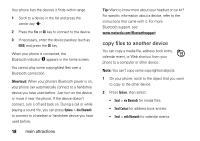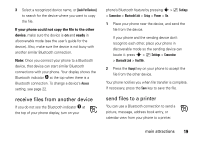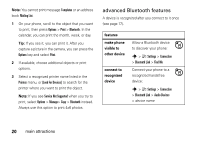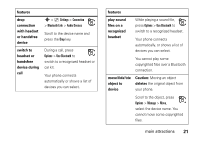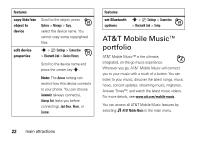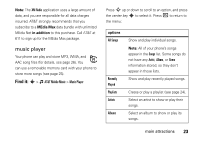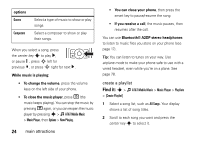Motorola MOTORAZR V3xx AT&T User Guide - Page 21
Oreceive files from another device Osend files to a printer - features
 |
View all Motorola MOTORAZR V3xx manuals
Add to My Manuals
Save this manual to your list of manuals |
Page 21 highlights
3 Select a recognized device name, or [Look For Devices] to search for the device where you want to copy the file. If your phone could not copy the file to the other device, make sure the device is on and ready in discoverable mode (see the user's guide for the device). Also, make sure the device is not busy with another similar Bluetooth connection. Note: Once you connect your phone to a Bluetooth device, that device can start similar Bluetooth connections with your phone. Your display shows the Bluetooth indicator O at the top when there is a Bluetooth connection. To change a device's Access setting, see page 22. receive files from another device If you do not see the Bluetooth indicator O at the top of your phone display, turn on your phone's Bluetooth feature by pressing s > } Settings > Connection > Bluetooth Link > Setup > Power > On. 1 Place your phone near the device, and send the file from the device. If your phone and the sending device don't recognize each other, place your phone in discoverable mode so the sending device can locate it: press s > } Settings > Connection > Bluetooth Link > Find Me. 2 Press the Accept key on your phone to accept the file from the other device. Your phone notifies you when file transfer is complete. If necessary, press the Save key to save the file. send files to a printer You can use a Bluetooth connection to send a picture, message, address book entry, or calendar view from your phone to a printer. main attractions 19