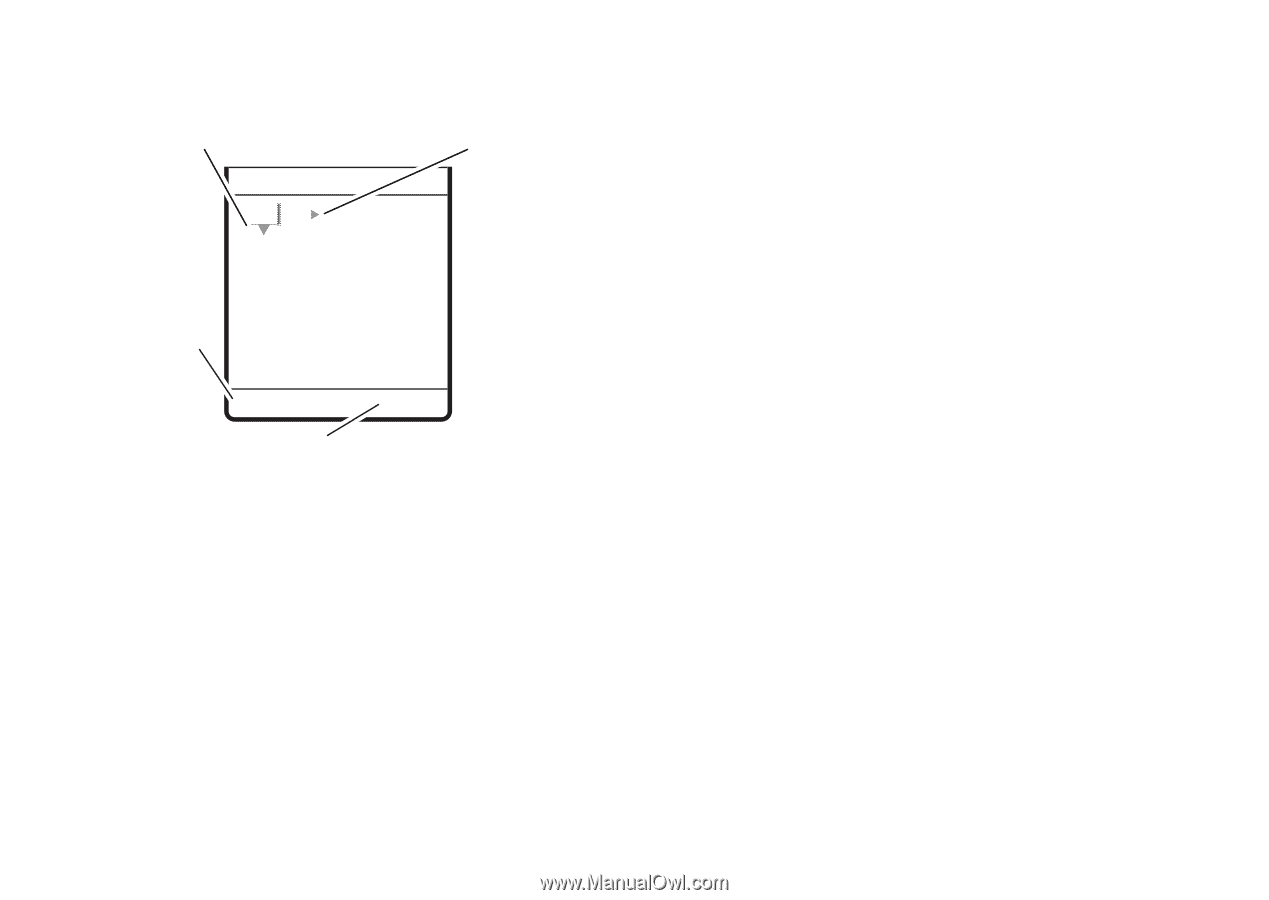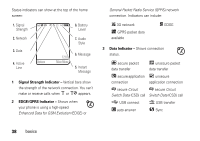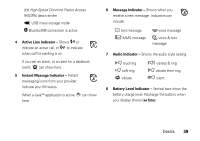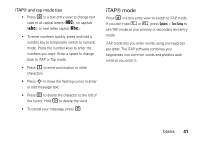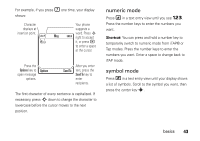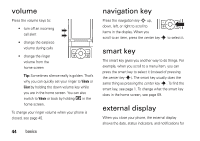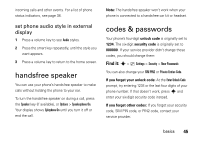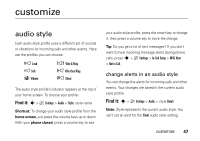Motorola MOTORAZR V3xx AT&T User Guide - Page 44
tap and tap extended modes, Send To, Options
 |
View all Motorola MOTORAZR V3xx manuals
Add to My Manuals
Save this manual to your list of manuals |
Page 44 highlights
For example, if you press 7 7 6 4, your display shows: Hold S up or down to see a list of word options. ÁÚ Msg Prog ram Press S right to accept SMS:7 Program. Press Options key to open message options. Options Send To Press Send To key when the message is complete. Press * to enter a space at the cursor. tap and tap extended modes Press # in a text entry view to switch to tap mode. If you don't see ÂÔ or ÂÕ, press Options > Text Setup to set tap mode as your primary or secondary text entry mode. To enter text in Tap mode, press a keypad key repeatedly to cycle through the letters and number on the key. Repeat this step to enter each letter. The Tap Extended mode works the same way, but includes more special characters and symbols. If you want a different word (such as Progress), continue pressing keypad keys to enter the remaining letters. Tip: Don't worry if you forget how iTAP works. In a text entry display, you can press Options > Text Setup > Text Tutorial to see an explanation. 42 basics