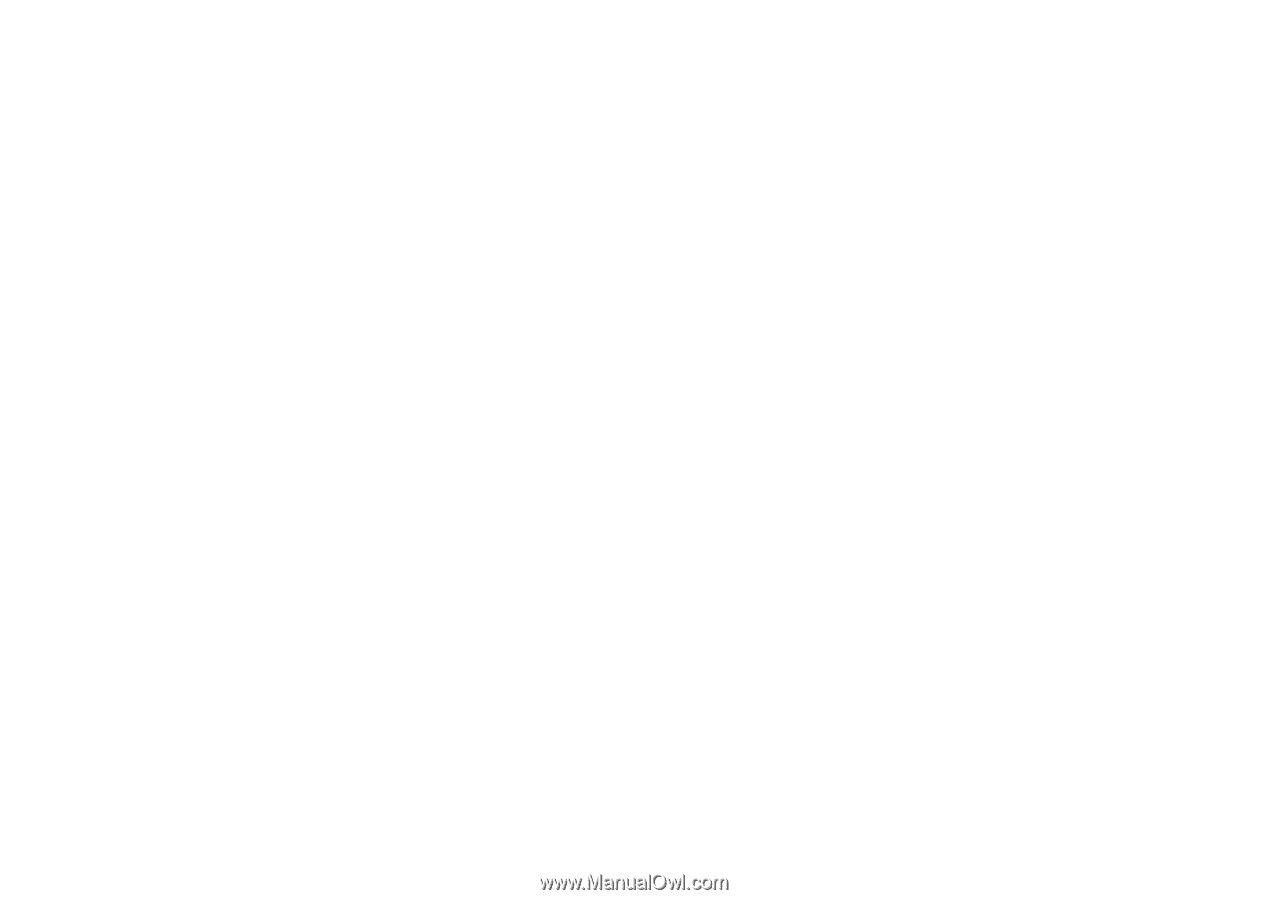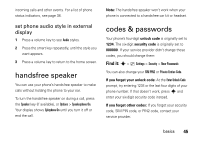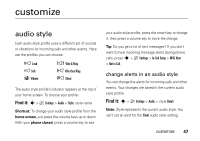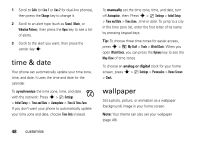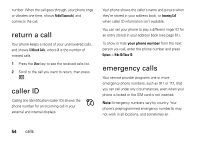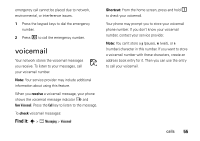Motorola MOTORAZR V3xx AT&T User Guide - Page 52
display appearance
 |
View all Motorola MOTORAZR V3xx manuals
Add to My Manuals
Save this manual to your list of manuals |
Page 52 highlights
To apply a theme, press s > } Settings > Themes > theme. To download a theme, press s > } Settings > Themes > Shop Themes. To delete themes you downloaded, press s > } Settings > Themes, scroll to the theme, and press Options > Delete or Delete All. To preview a theme, press s > } Settings > Themes, scroll to the theme, and press Options > Preview. display appearance To choose a phone skin that sets the look and feel of your phone's display: Press s > } Settings > Personalize > Skin. Your theme can also set your phone skin (page 49). To set your display brightness: Press s > } Settings > Initial Setup > Brightness. To save battery life, your keypad backlight turns off when you're not using your phone. The backlight turns on when you open the flip or press any key. To set how long your phone waits before the backlight turns off: Press s > } Settings > Initial Setup > Backlight. Note: To turn the backlight on or off for Java™ applications, press s > } Settings > Java Settings > App Backlight. To save battery life, the display can turn off when you're not using your phone. The display turns back on when you open the flip or press any key. To set how long your phone waits before the display turns off: Press s > } Settings > Initial Setup > Display Timeout. 50 customize