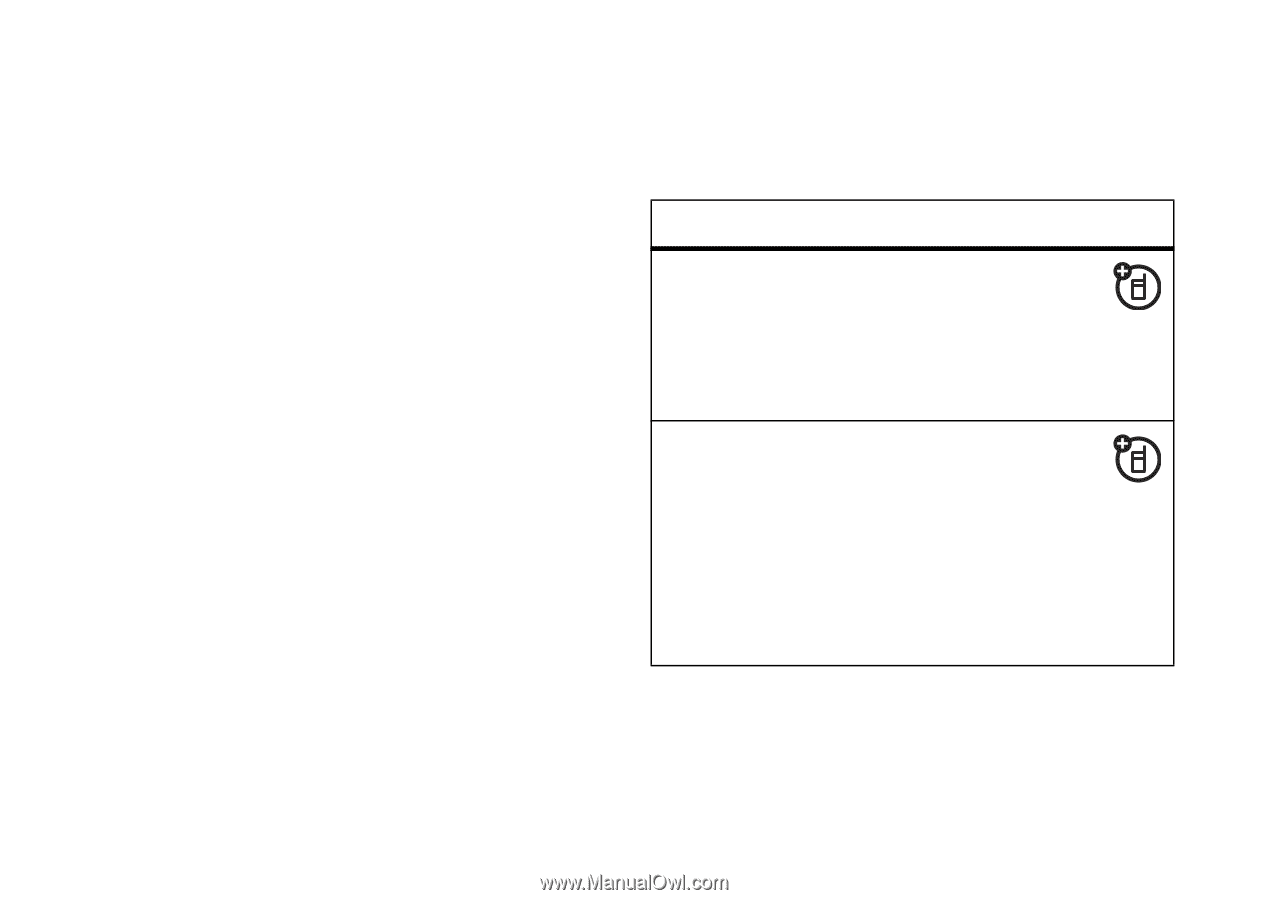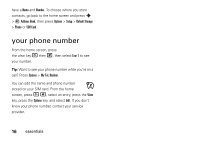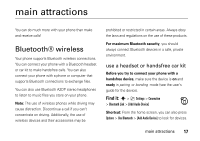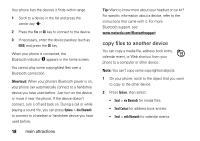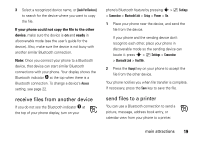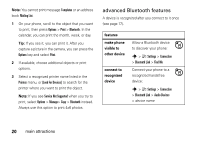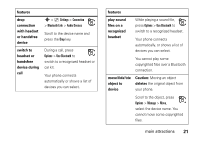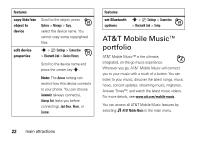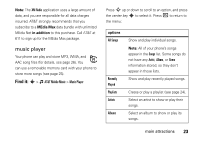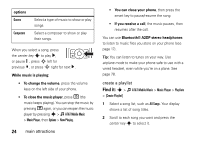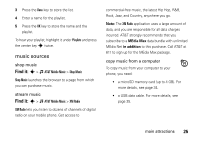Motorola MOTORAZR V3xx AT&T User Guide - Page 22
advanced Bluetooth features, features, make phone, visible to, other device, connect to, recognized
 |
View all Motorola MOTORAZR V3xx manuals
Add to My Manuals
Save this manual to your list of manuals |
Page 22 highlights
Note: You cannot print message Templates or an address book Mailing List. 1 On your phone, scroll to the object that you want to print, then press Options > Print > Bluetooth. In the calendar, you can print the month, week, or day. Tip: If you see it, you can print it. After you capture a picture in the camera, you can press the Options key and select Print. 2 If available, choose additional objects or print options. 3 Select a recognized printer name listed in the Printers menu, or [Look For Devices] to search for the printer where you want to print the object. Note: If you see Service Not Supported when you try to print, select Options > Manage> Copy > Bluetooth instead. Always use this option to print 4x6 photos. advanced Bluetooth features A device is recognized after you connect to it once (see page 17). features make phone visible to other device connect to recognized device Allow a Bluetooth device to discover your phone: s > } Settings > Connection > Bluetooth Link > Find Me Connect your phone to a recognized handsfree device: s > } Settings > Connection > Bluetooth Link > Audio Devices > device name 20 main attractions