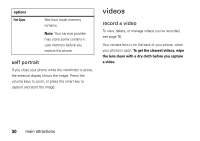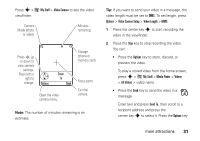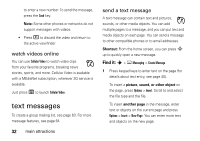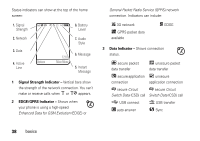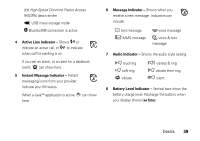Motorola MOTORAZR V3xx AT&T User Guide - Page 37
cable connections
 |
View all Motorola MOTORAZR V3xx manuals
Add to My Manuals
Save this manual to your list of manuals |
Page 37 highlights
2 Press the center key s to see the memory card information. Your phone stores any content that you add, like ring tones or games, in user memory. Your service provider may store some content in user memory before you receive the phone. or Press Options to see the Storage Device menu, which lets you Format or Rename the memory card. cable connections Your phone has a mini-USB port so you can connect it to a computer to transfer data. Note: Motorola Original USB data cables and supporting software may be sold separately. Check your computer or hand-held device to determine the type of cable you need. To make data calls through a connected computer, see page 71. connect your memory card to a computer You can use a cable connection to access your phone's memory card with a PC. Note: When your phone is connected to a computer, you can only access the memory card through the computer. On your phone: Disconnect the cable from your phone, if it is connected, then press s > } Settings > Connection > USB Settings > Default Connection > Memory Card. This directs the USB connection to your memory card. main attractions 35