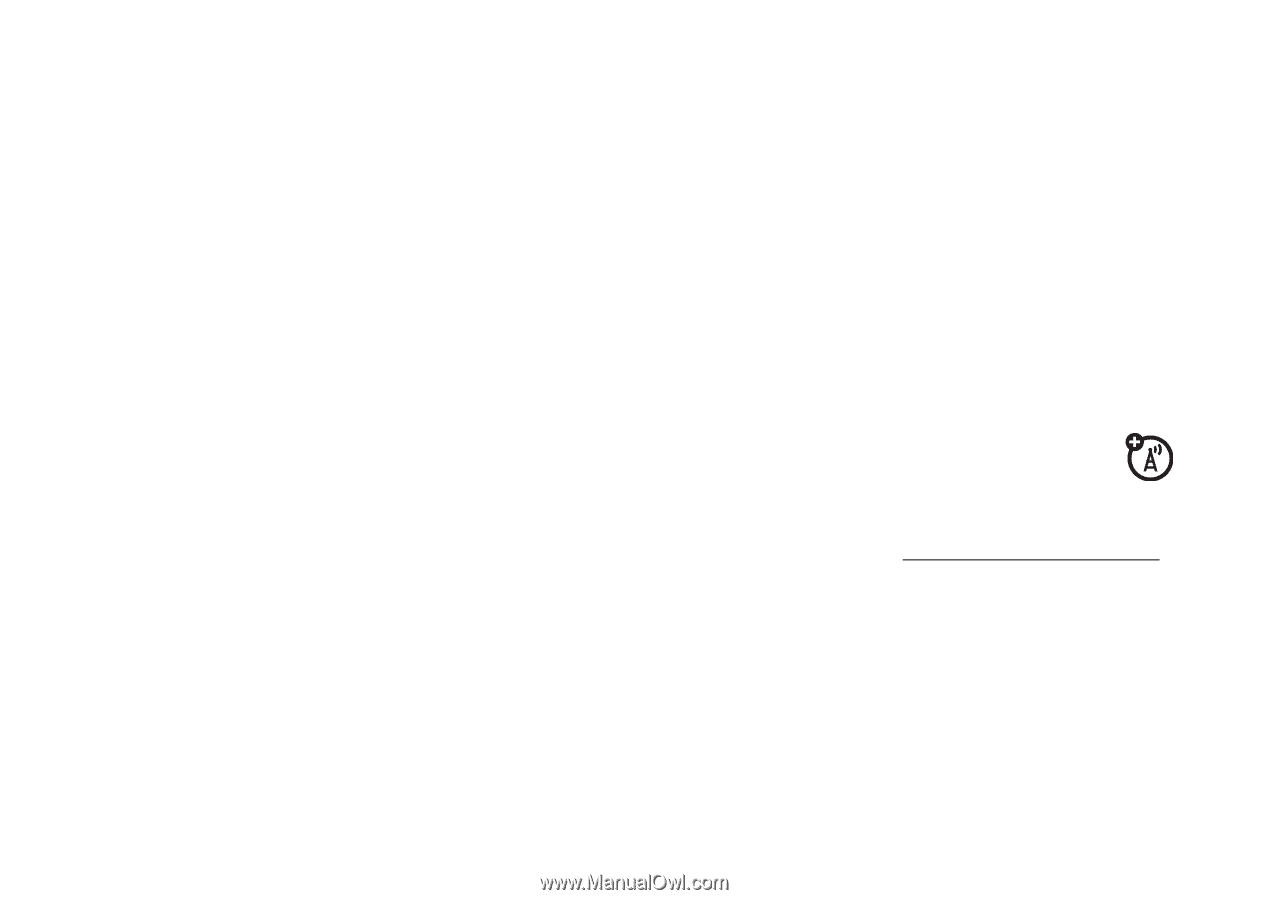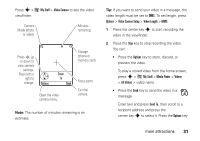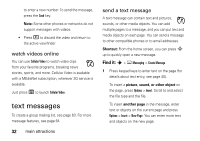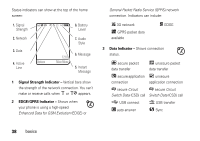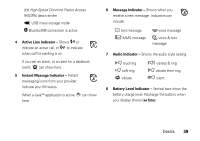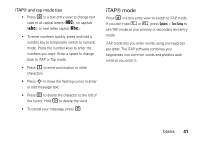Motorola MOTORAZR V3xx AT&T User Guide - Page 38
phone updates - software download
 |
View all Motorola MOTORAZR V3xx manuals
Add to My Manuals
Save this manual to your list of manuals |
Page 38 highlights
Connect the cable to your phone and to an available USB port on your computer. Then follow these steps: On your computer: 1 Open your "My Computer" window, where your phone's memory card appears as a "Removable Disk" icon. 2 Click on the "Removable Disk" icon to access the files on your phone's memory card. 3 To store the desired files onto the memory card, drag and drop them as follows: audio files: > mobile > audio screen savers: > mobile > picture wallpapers: > mobile > picture video clips: > mobile > video Note: Your phone may not play MP3 files that have a bit rate higher than 128 kbps. If you try to download or play one of these files, your phone might show you an error or ask you to delete the file. 4 When you finish, disconnect your phone by selecting the "Safely Remove Hardware" icon in the system tray at the bottom of your computer screen. Then disconnect the "USB Mass Storage Device." 5 Disconnect the cable from your phone and computer. phone updates Sometimes we think of ways to make your phone's software faster or more efficient after you've purchased your phone. You can find out if your phone can be updated at: http://hellomoto.com/update Note: Software updates do not affect your address book entries or other personal entries. If you receive a software update but choose to install it later, see page 72. 36 main attractions